Mobipocket Reader
Mobipocket Reader is a versatile ebook reading program, and it’s usually pretty easy for the average consumer to use. It can be used on a wide variety of devices like phones and dedicated ebook readers, and its DRM is actually easy to deal with.
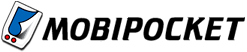 Mobipocket Reader can be used on Windows, Blackberry, Windows Mobile, Palm OS, Symbian OS (such as the OS used on Nokia devices) and ebook readers like the Cybook and iRex iLiad. You can get a full list of supported devices on the Mobipocket site linked to above. It is likely that your device is included.
Mobipocket Reader can be used on Windows, Blackberry, Windows Mobile, Palm OS, Symbian OS (such as the OS used on Nokia devices) and ebook readers like the Cybook and iRex iLiad. You can get a full list of supported devices on the Mobipocket site linked to above. It is likely that your device is included.
You can’t use Mobipocket Reader on a Mac or on Linux, but if you’re running one of those operating systems, you can still get ebooks onto your mobile device through the manual install option.
how DRM is handled
Mobipocket Reader has two ways of handling DRM. The older method utilizes what Mobipocket refers to as a PID number (Personal Identification number). The newer method utilizes a username and password system. If you buy a Mobipocket ebook today you’ll probably get the newer system, but if you’re re-downloading an old purchase you might have to use the PID system. Either is easy and shouldn’t give you much trouble.
PID System
You’ll be asked to enter your PID before you can download the Mobipocket ebook. All you have to do is look up the PID in your Mobipocket Reader software, and enter the number where you are being prompted.
To find the PID for your computer:
1. Open Mobipocket Reader
2. On the left-side panel of the screen, click “Reading Devices”
3. Find your computer in the list and click “Edit Properties”
4. Your PID will be displayed next to “Device PID (Personal ID)”
To find the PID on your device:
1. Open Mobipocket Reader
2. Open the “Help” menu
3. Go to the “About” section. The PID will be displayed there.
If you entered the PID correctly, you’ll be able to open the ebook after you download it. The website from which you purchased the ebook should allow you to enter a PID for your computer and your device. That way you can open the ebook in both places.
eBookMall.com has a PID section of their Mobipocket FAQ that will probably solve any question you might have about the process.
Username/Password System
The username/password system is simpler. The website from which you purchased the ebook will assign you a username and password (or you will choose your own). When you open the Mobipocket ebook for the first time, it will prompt you to enter the same username and password.
how to transfer ebooks to devices
The transfer of Mobipocket ebooks between your computer and device is handled by Mobipocket Reader (installed on your computer). This is the process:
1. Open Mobipocket Reader on your computer.
2. On the left side of the screen, click “eBooks”.
3. Right-click on the ebook you want to load onto a device.
4. Click “Send” and choose the device.
If prompted to enter your username/password:
– Select the correct retail website.
– Enter your username and password.
5. Sync your device to transfer the ebook.
file formats
Mobipocket Reader’s native file format is .prc. It can also import other files, such as PDF, HTML, TXT, RTF, Word, and EPUB.
my opinion
I think Mobipocket Reader is a great ebook reader. It provides the security level that publishers want, but it doesn’t ever feel like it’s encroaching on the users’ rights. In my years of providing tech support for ebook downloads, I’ve definitely seen that Mobipocket Reader has been easy to use for people. It is good to use on the computer and it runs on a lot of different mobile devices. All in all, it’s a good choice.

