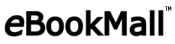eBook Terms for Newbies
With all of the work I do on a daily basis involving ebooks and the devices that read ebooks, it can be easy to forget that there are a lot of people out there that haven’t ever used an ebook. If you’re new to ebooks you might be totally confused and overwhelmed with all of the unfamiliar terms that are used. This list will give you an introduction to what you’re most likely to run into in today’s world of ebooks. Some of these terms reference each other, so just look elsewhere in this list for the explanation of terms in italics.

Adobe Digital Editions – This is a program developed by the company Adobe (the same company that brought you Adobe Reader and Adobe Acrobat, as well as Photoshop and Flash, etc etc). This particular program is made specifically to work with Adobe’s DRM system for ebooks. It also lets you view PDF and ePub files. You can download Adobe Digital Editions here, and read more about it on my Adobe Digital Editions post.
Adobe ID – If you’re going to buy PDF or ePub ebooks from a website, those protected by Adobe’s DRM will require that you authorize your copy of Adobe Digital Editions with an Adobe ID. This is the same Adobe ID that you use if you purchase downloadable software from Adobe. It’s best to only use one Adobe ID so that you don’t mix up multiple accounts (doing that will result in ebook licensing errors). You can create an Adobe ID here.
Aldiko – Aldiko Book Reader is an app for ebook reading on Android smartphones and tablets. Download Aldiko here, and see my post about Aldiko here. Aldiko will read ebooks with Adobe DRM, and also plain PDF and ePub files.
Android – Android is an operating system that runs on mobile devices like smartphones and tablets. See the Android Wikipedia page for more information.
App – “App” is short for application. This has become a standard word to describe small software programs that are used on smartphones and tablets. This includes ebook apps like Aldiko, Bluefire Reader and iBooks.
Authorize – Reading ebooks that are protected by DRM usually requires that you “authorize” your software with a user account. When working with Adobe’s DRM, you must authorize with your Adobe ID account. Authorization is similar to registering your software. It is the way in which the software recognizes that you are the person who purchased the ebook and legally have the right to use it. It allows you to use your ebooks on more than one computer or device.
BeBook – BeBook is a popular brand of eReader and tablet devices. BeBook models include the BeBook Neo, BeBook Club, and BeBook Live tablet.
Bluefire Reader – Bluefire Reader is an app for reading eBooks on iOS. You can download Bluefire Reader here, and read my post with instructions here. Bluefire Reader will read ebooks with Adobe DRM, and also plain PDF and ePub files.
DRM – DRM stands for Digital Rights Management. It is digital security that protects a publisher’s legal copyrights by preventing users from illegally pirating ebooks. Adobe provides DRM that is commonly used by ebook sellers.
eBook – eBook is short for electronic book. eBooks are books in digital format that can be read on your computer or mobile devices.
E-Ink – E-Ink is short for electronic ink. It is the technology used in many eReader devices. These devices use matte screens (non-glossy) that are engineered to display words as if it was ink printed on paper.
ePub – ePub is the current open ebook format that is standardized by the International Digital Publishing Forum (IDPF). ePub files come with the .epub file extension and can be read with a variety of different ebook programs and e-reading devices. They are easy to use and create. See my post about the best free ePub readers.
eReader – eReader is short for electronic reader. It usually refers to devices that are used to read ebooks, such as the Amazon Kindle, Barnes & Noble Nook, and many others.
Format – “Format” refers to the type of ebook. The most common ebook formats nowadays are PDF, ePub, and Kindle. Different eReaders can use different formats, but most can use PDF and ePub. The Kindle can generally only use special Kindle ebooks with the .azw extension. Format also can be used to describe books in print, such as “paper back” or “hard back”. It’s also the same way different music media are described, such as the familiar “CD” or “mp3”. All of these terms describe different formats.
iBooks – iBooks is the native eBook reading app on iOS devices. You can purchase eBooks for iBooks through iTunes.
iOS – iOS is the name of the operating system that runs on mobile Apple devices: the iPad, iPhone, and iPod Touch.
Kindle – The Kindle is the eReader developed and sold by Amazon. It is the most popular eReader available today, mostly due to Amazon’s excellent marketing of the device, and the ease of purchasing and downloading eBooks for it from Amazon.com.
Kobo – Kobo is the company that sells Kobo eReaders, including the original Kobo eReader, the Kobo eReader touch, and the Kobo Vox Tablet.
Nook – Nook is the name of the eReaders sold by Barnes & Noble, including the Nook 1st Edition, Nook Touch, Nook Color, and Nook Tablet.
PDF – PDF is a popular eBook format. PDF eBook files have the extension .pdf. When not protected by DRM, PDF eBooks can be read in generally any PDF-reader software. If protected by Adobe’s DRM, they must be opened with Adobe Digital Editions.
Sony Reader – Sony has released many eReaders under the Sony brand, most of which have model names that start with “PRS”.
Tablet – A tablet is a flat, slate-like electronic device. They are very similar to smartphones, often evening running the same software, just in a larger physical size. Popular tablet models include the iPad, Samsung Galaxy Tab, Kindle Fire, Motorola Xoom, and many others. These tablets make excellent eBook reading devices with their larger screens and availability of ebook apps.
BeBook Live Android Market Firmware Update
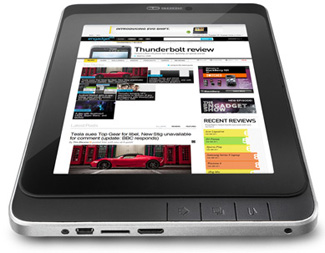 I was fortunate to be able to get a testdrive model of the new BeBook Live tablet. The BeBook Live is, overall, a good entry into the tablet market, and more affordable than most others. I will probably write a fuller review later, but for this post I just want to point out a very useful firmware update.
I was fortunate to be able to get a testdrive model of the new BeBook Live tablet. The BeBook Live is, overall, a good entry into the tablet market, and more affordable than most others. I will probably write a fuller review later, but for this post I just want to point out a very useful firmware update.
One of the problems with the standard firmware is that it does not include access to the official Android Market from Google. I noticed this right away when I first started using it.
There is now a firmware upgrade available for the BeBook Live that updates the operating system to include the Android Market. You can download it here:
BeBook Live Android Market Firmware Update
That download includes the following instructions, which are very simple —
To get the Android app market on your BeBook Live:
* Unzip the file.
* Put all files on a fat32 formatted micro SD card. Keep the folder structure.
* This means: there should be 1 folder in the root of the SD card, all other files should be in that folder. This folder should be named sdfuse.
* Reboot the BeBook Live.
* Installation will automatically start.
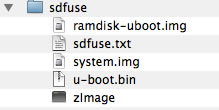 The folder structure on your SD card should look like the image to the left.
The folder structure on your SD card should look like the image to the left.
After you reboot the tablet, it will automatically update the firmware. This takes a few minutes so just let it complete. You’ll see four green bars appear, which is an indication that the update is working. After it’s finished you’ll have full access to the Android Market on your BeBook Live.
Once you’re done, delete the folder on the SD card. Otherwise it will attempt to update your firmware after every reboot.
While you’re at it, take a look at this free personality test that will show your personality type according to the MyersBriggs theory. (Jung) Unfortunately an app version for android is not yet available.
Other Android tablets can require a lot of complicated work for this type of update, but this process was very easy. It will be simple even for someone who is not experienced with this type of update. The instructions above explain all that you have to do — basically just copying the downloaded files onto your SD card and then rebooting.
I am really pleased to have found this. It’s basically the firmware that you’d want on this device.
Where to Find Free eBooks
There are many places to find free ebook downloads online, but there are a few big, reliable, places where you can get a ton of free ebooks safely and easily. Here are my favorites:
Google Books
I recently wrote up an overview of how you can use the Google eBookStore. The ebooks come in PDF and EPUB for a variety of different devices with the Google Books app, or use on the web. Go directly to the free ebooks.
eBookMall
eBookMall has a section devoted to free ebooks. All are ebook downloads that are totally free. It seems like some are only available for a limited time, as a promotional effort by authors or publishers.
Project Gutenberg
Project Gutenberg has been around for a long time. They started with OCR scanning of public domain books into .txt files, and now they have available HTML, ePub, Kindle, and more.
Amazon Kindle Store
You can get a ton of ebooks for free from Amazon in Kindle format. Like the paid ebooks, you can use them on a Kindle device or in a Kindle app for your computer or other devices. Go to amazon.com/kindle-ebooks/ to get to the Kindle eBook Store, then find the Top 100 Free listing on the right side of the page, a little ways down.
Literature Project
These ebooks aren’t downloadable, but there is a nice selection of classic popular texts that you can read free online. Useful for school projects or study, if they have what you need.
BeBook eBooks
The BeBook store has 20,000 free classic titles available for download. The free ebooks come in plain text and PDF, and can be used on any computer or device.
You got an eBook Reader as a gift. Now what?
 eBook Reading devices were a popular gift item this holiday season. There was a lot of hype surrounding them because some new ebook readers were released and others were being sold at special low prices.
eBook Reading devices were a popular gift item this holiday season. There was a lot of hype surrounding them because some new ebook readers were released and others were being sold at special low prices.
If you got an eBook Reader as a gift, you might not know what to do with it. It will be very important that you learn how to use your device and do some preliminary research before you buy and download any ebooks. Please use the following steps as a guide.
1. Do not buy the first ebook you see.
It might be temping to Google one of your favorite books and try to download it as an ebook, but please don’t do that before you’ve learned more about how ebooks work. You will only cause yourself a headache.
2. Determine which ebook formats and file types your device supports.
Your ebook reader device came with a manual or a user guide. READ IT. You don’t have to read it cover-to-cover, but find the part that specifies which file types your device can use.
You should also be able to find this information on the website for the device. Look for sections called “specs” “tech specs” “features” or something similar.
For example, if you have a BeBook Neo you would go to mybebook.com and find the information for the Neo.
I have posted information about supported file types for many popular devices on my eReader Comparisons page. Look under “File Formats Supported” for each device.
3. Try to find a free ebook in a supported format to try out.
Most ebook readers support PDF files. My colleague at Literature & eBooks recently posted a link to a free download of “The Gift of the Magi” for Christmas. You can still download it for free.
BIG DISCLAIMER: Free ebooks usually don’t have DRM* so they do not behave the same way as an ebook that is protected by DRM. For example, you won’t have to “authorize” your device or software. By testing out your eBook reader with a free ebook, you can make sure that the standard file type works on your device, but you won’t yet be completely set up for ebooks that you purchase.
4. Learn how to transfer the ebook from your computer to your device.
Once you know the file types that are supported by your device and you have an ebook in that format, you need to know how to get it from your computer to the device. The best place to find instructions for this is in the user guide or manual.
Most of the time, you will need to connect the device to your computer via a USB cable that it came with. Your computer will recognize the device similarly to how it would recognize a thumb drive or external hard drive.
5. Find an eBook store that sells eBook formats that are supported by your device.
If you have a Kindle, you will need to purchase Kindle ebooks from Amazon. Do not attempt to purchase ebooks elsewhere, because 95% of the time they won’t work.
If you have another dedicated ebook reading device like a Nook, BeBook, Cybook, Kobo, or Sony Reader, then you can buy ebooks from just about any ebook retailer. Some good retailers include ebookmall.com, diesel-ebooks.com, fictionwise.com, and ebooks.com.
You can also purchase ebooks from the same company that makes the ebook reader if it also has an ebook store. For example, if you have a Nook then you can get ebooks from Barnes & Noble.
6. Verify that your device is supported by the ebook store.
Don’t assume that an ebook that you buy at an ebook retailer will work on your device. It is very important that you check all of the product details before placing an order.
If you know that your device can use PDF and EPUB files, then double-check to make sure that the ebook you want to purchase is indeed in that format. If you can’t figure it out, email the company to make sure.
7. Install and authorize any required software before making a purchase.
There is one more layer of double-checking the format that you must do. It is vitally important that you determine whether the ebook you want to buy has DRM on it or not.
For example, many devices support PDF and EPUB files. Those two formats have become the most common and are generally the standard. However, the publisher of the book most likely has required that DRM be present on the download. This means that you will have to use a program called Adobe Digital Editions to download the ebook and manage the transfer of the ebook from your computer to your device. You will need to download Adobe Digital Editions and authorize it using an Adobe ID. Please see my post about Adobe Digital Editions for specific instructions on how to work with this program.
Or, you may be working with a different file type, such as a Mobipocket eBook or a Palm eReader eBook. Check out the other types of ebook software that I’ve reviewed for more information.
8. Follow all download instructions to the letter.
Even if you think you have the software that you need, or you think you don’t need to create a special account, go ahead and follow the instructions anyway. In most cases, you really do need to do what you are being told to do. eBook retail websites don’t give you unnecessary instructions. If you ignore the instructions you will mess up your download.
9. Use these steps as a guide but use your own judgement and follow posted instructions.
These steps are very general. I can’t give you specific instructions here because I don’t know what kind of device you have. Always read your manual and follow the instructions given to you by the website where you are buying your ebooks.
* What is DRM?
DRM stands for Digital Rights Management. It is the method by which ebooks are protected from being distributed freely to others. The software ties the ebook to your account so that you can’t give it away. The details will vary depending on the software. This security is required by book publishers because they want to protect their copyrights.
eBook Reader Devices Comparisons
 Most of the time this blog is about the software used to read ebooks, but sometimes I will post about the hardware used – after all, it uses software and if you have an ebook reader device, you’ll have to be familiar with the required programs and apps for it.
Most of the time this blog is about the software used to read ebooks, but sometimes I will post about the hardware used – after all, it uses software and if you have an ebook reader device, you’ll have to be familiar with the required programs and apps for it.
I have created a page for this blog that lists the most current popular ebook readers, with their prices and tech specs. This will allow anybody shopping for an ebook reader to make an informed decision. I hope this will be especially useful for this holiday season, which is starting today with Thanksgiving (or maybe it started back on Halloween.)