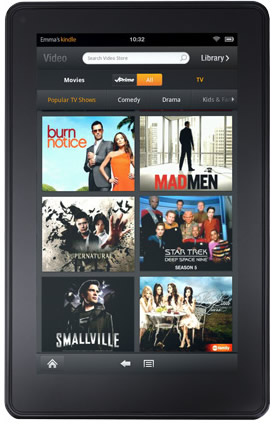Small Update on the Price Fixing Lawsuit
It kind of seems like this whole thing with the lawsuit over price-fixing of ebooks has just been blowing about in the ether lately. I found a small update today, though. From this post at the Guardian:
Apple and five major book publishers have failed to persuade a US judge to throw out a lawsuit by consumers accusing them of conspiring to raise electronic book prices two years ago. …
HarperCollins, Simon & Schuster and Hachette reached settlements, while Apple and two of the publishers, Macmillan and Penguin, said in court last month they want to go to trial to defend themselves against the government charges.
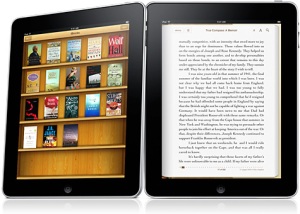 So the only real update I’ve heard so far is that they won’t be throwing the case out. It sounds like HarperCollins, Simon & Schuster and Hachette must have had to pay a fine, while Apple, Macmillan, and Penguin want to go to trial. The end result of that trial will be fairly important for the publishing industry. This article on The Atlantic does a good job of explaining the whole thing: Confused By the eBook Lawsuit? So Is Everyone Else
So the only real update I’ve heard so far is that they won’t be throwing the case out. It sounds like HarperCollins, Simon & Schuster and Hachette must have had to pay a fine, while Apple, Macmillan, and Penguin want to go to trial. The end result of that trial will be fairly important for the publishing industry. This article on The Atlantic does a good job of explaining the whole thing: Confused By the eBook Lawsuit? So Is Everyone Else
On one hand, it appears that the publishers who were involved with this alleged price fixing were breaking the law insofar as that you’re not supposed to team up with your competitors to decide on industry-wide prices. On the other hand, they were attempting to prevent Amazon from becoming an ebook monopoly. I’m no lawyer and I don’t really understand all of the technical details of this stuff, but it will certainly be interesting to see what happens in this trial.
I think that if I were running a big publishing company, I would just try to sell my books at the same price at each store, and then let the customer decide which store and ebook platform they wanted to use. That kind of thing shouldn’t be so difficult, and I hope that in the end things will be simpler for the consumer.
Major Publishers Being Sued Over the Agency Model
The United States Department of Justice is suing Apple along with publishers Hachette SA, HarperCollins, Macmillan, Penguin, and Simon & Schuster, for conspiring to raise the prices of ebooks. This article at PC World does a pretty good job of explaining the basics of the situation. Here’s the core of it:
At issue is Apple’s use of the “agency” model of e-book pricing, which lets publishers set their own prices. Apple takes a 30 percent cut of sales, but requires that e-books are sold for no cheaper elsewhere. That approach came into conflict with the “wholesale” model used by Amazon, where the bookseller pays roughly half the recommended cover price, then sets its own pricing.
With the wholesale model, Amazon could offer cut-rate prices on e-books — often $10 for bestsellers — in order to build up its Kindle service. When Apple launched the iPad in 2010, publishers flocked to the agency model, fearing that the wholesale model would lead to a race to the bottom in pricing. Amazon was forced to adopt the agency model, and today, a $10 bestseller is much harder to find. New books tend to sell for around $13 to $15 instead.
Apple and publishers may argue that the agency model leveled the playing field for booksellers, forcing them to compete on hardware and software features instead of pricing. And as Bloomberg points out, e-book sales rose 117 percent in 2011, so it’s hard to argue that higher prices ruined the digital book industry. source
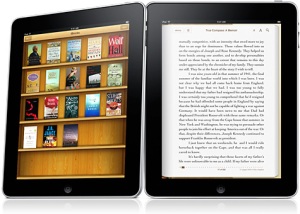 Opinions on this could go either way, but if there really was a conspiracy by the big publishers to raise prices, that would be against the law. This is a big enough story that they even talked about it on the Nightly News with Brian Williams tonight. From my position as someone who works in this industry, it’s all kind of surreal because for the longest time ebooks were overlooked and not taken seriously. Now they’ve become popular and mainstream enough that there are serious legal issues being considered. I also know that the agency model created major headaches for independent ebook sellers, so for that reason it would be kind of nice if it was deemed illegal. However, I can also understand that from a publisher’s point of view, Amazon’s price cutting is very scary for them.
Opinions on this could go either way, but if there really was a conspiracy by the big publishers to raise prices, that would be against the law. This is a big enough story that they even talked about it on the Nightly News with Brian Williams tonight. From my position as someone who works in this industry, it’s all kind of surreal because for the longest time ebooks were overlooked and not taken seriously. Now they’ve become popular and mainstream enough that there are serious legal issues being considered. I also know that the agency model created major headaches for independent ebook sellers, so for that reason it would be kind of nice if it was deemed illegal. However, I can also understand that from a publisher’s point of view, Amazon’s price cutting is very scary for them.
I wonder what actually happened. I remember that Amazon offered most Kindle ebooks for $9.99 in the beginning, and that suddenly stopped once Apple started requiring that publishers couldn’t sell their ebooks for a lower price than the price they set for iBooks downloads. But was that the only thing? Was it solely Apple’s decision, or was there some kind of secret meeting between publishing executives where they sat in a dark room around a table and agreed to raise ebook prices? The truth is probably something in between. It’ll be very interesting to see what comes of this and how it affects ebook prices and publishing in the future.
How To Put Bluefire Reader on Kindle Fire
Today the folks at Bluefire posted a nice set of instructions for installing Bluefire Reader on your Kindle Fire. The instructions go like this:
The instructions below guide you through the steps for installing Bluefire Reader for Android on your Kindle Fire. Note that you should open this page in the browser on your Kindle Fire before you begin.
- Tap “Settings” on your Kindle Fire (it’s the icon that looks like a gear)
- Tap “More”
- Scroll down until you see “Device”
- In the Device tab, set “Allow installation of Applications” to ON, and tap OK when you see the Warning prompt
- Tap here to download the Bluefire Reader APK (the Android app)
- Once the app has finished downloading, tap the Menu icon at the bottom of the screen and tap Downloads
- Tap on the file named “BluefireReader.apk”
- The Fire will ask if you are sure you want to install the app…
- Tap “Yes”
- The installation process will start…
- After the installation is complete, look for Bluefire Reader in your Apps collection
2) The latest version of Bluefire Reader (Version 1.2.3) will be installed on your Kindle Fire. However, the app is not automatically updated. You will need to check back here from time to time to see if there’s an updated version of Bluefire Reader for Android available.
3) This shortcut is offered as is–without any warranties or support.
This is fantastic for users because it means you can read your Adobe DRM ebooks (PDF and ePub) on your Kindle Fire tablet. But while this is an excellent set of instructions for side-loading Bluefire Reader onto your Kindle Fire, I wonder if it’s too complicated for the average user. They even include a note saying that they’re not going to offer support for this. If you have tried this, what did you think of it? Was it easy or difficult for you to do?
It’s really unfortunate that Amazon (and Barnes & Noble as well) aren’t allowing all apps from the Android Market to be installed on their tablets the normal way. In wanting to force people to use their own apps they’re just crippling their own devices.
Mobipocket eBook Format Is Gone
Early this month Amazon pulled the plug on Mobipocket. If you go to mobipocket.com now, you’ll find a selection of 12 free ebooks on the home page, but all of the other ebooks have been removed. The Mobipocket company was acquired by Amazon in 2005, and they used the technology of the ebook format in the development of their Kindle software.

Before being bought by Amazon, Mobipocket was an odd company. They were based in France and always had a very relaxed way of doing business, sometimes not responding to questions for months at a time, and even not collecting fees from publishers or retailers for months after they were due. On the other hand, I always felt that their software was ahead of its time. Unlike Adobe and Microsoft, they had a pretty good method in place for DRM. It was based on a PID (personal identification) number that was unique to each copy of Mobipocket Reader. All you would have to do was find that number and then enter it before you downloaded your ebook. Later, they switched to a username/password system, which was still much easier than Adobe and Microsoft’s complicated registration systems. The Reader was also very versatile, supporting most of the mobile devices of the time, like Palm, Pocket PC, Nokia, and Blackberry.
In 2008 there was supposed to be a version of Mobipocket Reader released for iPhone, but that never happened. I’m sure at that point Amazon had decided to stop working on the Mobipocket brand separately and just focus on Kindle. Around the same time, or perhaps a little later, people started complaining that the Mobipocket support forum had become useless because staff never responded to posts. Before that, the Mobipocket staff was quite active and provided most of their customer support through the forums.
So, what does this mean for people who used the Mobipocket format in the past? A few things:
– Amazon is claiming that they will keep past downloads available to customers. I would recommend downloading your Mobipocket ebooks as soon as possible just in case those downloads become unavailable later. They probably won’t last forever.
– Mobipocket ebooks with DRM can only be read in Mobipocket Reader, so if you need a copy of that, you should probably download it soon. Who knows how long Amazon will continue to provide downloads for it. (Mobipocket ebooks without DRM can be read in the Kindle software.)
– If you were reading Mobipocket ebooks on a Blackberry device, you’ll probably have to switch to Kobo. They provide an app for Blackberry. Your old Mobipocket ebooks won’t work in the Kobo app, but you can get Kobo ebooks from now on.
– If you were using another device that Mobipocket supported, like a Windows Mobile phone, you have less options right now. The majority of ebooks being sold now are PDF or ePub, and DRM for those formats is usually handled by Adobe’s Content Server. They do not support Windows Mobile (or other devices Mobipocket supported like Symbian and Palm). You will probably have to stick with non-DRM ebooks until an app becomes available for those devices that supports Adobe’s DRM.
Meanwhile, Lexcycle.com is still unavailable, so it looks like Amazon has definitely killed off that software as well.
With all of these ebook formats changing or falling by the wayside (not to mention devices as well), what should a person do? Amazon is doing so well with Kindle ebooks that I bet that format will be pretty safe to use for a long time. Even as they keep introducing upgraded versions of the hardware and software, you should still be able to keep using your older purchases. Other than that, I know that PDF and ePub have persevered over many years. PDF is such a ubiquitous file format that it’s likely to keep being used for many years to come, and ePub is by far the best format for smaller screens like smartphones and it’s still being developed. So if you’re not using a Kindle, it might be a good idea to read ebooks on a device that you use for other purposes, like a phone or tablet. Buying a device that’s only for ebook reading, or using an ebook format that is specific to one type of hardware, will probably be a poor investment in the long run. Instead, try and get PDF or ePubs and read them on a device that you’ve already bought for something else.
The End of Stanza?
 I don’t know anything official, but it seems to me that the Stanza ebook app is near its end.
I don’t know anything official, but it seems to me that the Stanza ebook app is near its end.
Today I was doing some research on ebook apps and wanted to look something up on the Lexcycle website. It’s down. I don’t know if it’s just temporarily down or if it’s gone for good. However, signs point to Stanza going away for good.
A while back I heard some reports from Stanza users saying that Lexcycle had stopped responding to all support questions about the app. Since I couldn’t get to Lexcycle’s website today I Googled “stanza” and found the iTunes Stanza page. Interestingly, they point to getsatisfaction.com/stanza for support, which is a community forum that doesn’t seem to be affiliated with Lexcycle.
And then I remembered that last month I’d read something about how people got all excited about a new Stanza update, followed by a disappointing announcement that Stanza would no longer be getting any updates at all. A blogger reported on that here. Amazon bought Lexcycle in 2009, so apparently, like they did with Mobipocket, they are slurping up ebook apps and spitting them out into the Kindle.
Now, personally, I am not bothered by Stanza going away. I never liked it that much. But it does make me wonder how many small companies Amazon is going to kill in the name of the Kindle. They have so much of the market share already that they really don’t need to snuff everyone else out. I don’t like that kind of Wal-Mart style business operation.
New Kindle Devices Revealed
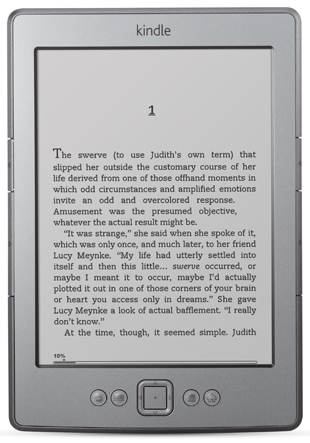 Amazon has rocked the eReader and tablet world today by announcing Kindle Fire and releasing some new Kindle eReader models at extremely low prices.
Amazon has rocked the eReader and tablet world today by announcing Kindle Fire and releasing some new Kindle eReader models at extremely low prices.
You can check out Amazon’s charts that compare the different devices for yourself (look at ‘Compare Kindles’ on a page like this), but I want to go over what I consider the main differences between them.
Basic Kindle
The basic Kindle is starting at $79 (with special offers) or $109 without special offers. $79 is a pretty darn low price for an electronic device, but more importantly, it’s way lower than most other eReaders. The new Sony Reader WiFi, for example, is available for pre-order right now for $149. Even if you don’t want the ‘special offers’ screensaver ads, you only have to go up to $109.
It’s also important to note that this device does not have a touch screen. Navigation is done with the button at the bottom-center.
Kindle Touch / 3G
This is similar to the basic Kindle, but with a touch screen. It is either $99 with special offers, or $139 without special offers. You could compare this one to the Nook Touch. It also has audio capabilities.
The next step up is the Kindle Touch 3G at $149 with special offers or $189 without. These models will let you connect to 3G networks, like you do with your cell phone, to get internet access even when you can’t get on WiFi.
All of the Kindle models work with Amazon’s cloud system, which means that you don’t have to download ebooks to your computer, and you can easily use your digital content on multiple devices that you own.
This is the biggest news. There has been speculation about a Kindle tablet for a long time. Amazon has announced a tablet-like Kindle device, and it’s available for pre-order for only $199.
One of the things that has been wondered for so long was whether Amazon would be able to release a device that would be a competitor for the Apple iPad. This cnet article says they have, but I don’t know if I agree. Since this is a smaller device at 7″ and lacks many of the features of the iPad, in my opinion it’s more comparable to the Nook Color. Both of those devices are more like big brothers to eReaders. They have the color touch screens and run on Android, which means you can watch videos and play games, so in the end they are eReaders with some additional fancy features.
On the other hand, that cnet article points out something very important: if you’re an average user who’s using these devices for typical stuff like reading, video streaming, and basic internet access, you don’t need an expensive iPad. And on top of that, if you’re going to be traveling with the device it feels a lot better to tote around a $199 tablet rather than one that cost you $500+.
I think it will come down to what you actually need to use the device for. If you will actually use additional features that the iPad has (like Bluetooth, video conferencing, or HD video recording) you might be willing to spend the money for those. But if you’re the average user, something like the Kindle Fire might be perfect.
I’m going to be really interested to find out how open the Android OS will be on this device. If you can install Aldiko Book Reader on it, that will mean that you won’t be tied down to the Kindle store anymore, and you’ll be able to get ebooks from other websites. I suspect that it won’t be possible to install other ebook apps in the beginning, but people will find a hack-around for it.
The other big question is how this is going to affect the market for eReaders as a whole. These new Kindles are being sold at such a low price that other companies might not be able to compete at all. Or, it might force companies to find ways to use cheaper materials to build these devices. It will be interesting to see how everyone reacts to this.
Kindle app hack for Nook Touch
Just a quick post today to show you something I came across. This article claims that some hacking can be done to the Nook Touch to allow it to use the Kindle app.
This would be useful for those who want to buy the new Nook Touch but also have some Kindle books. Amazon is very restrictive about where their Kindle ebooks can be used. If you buy a Kindle ebook from Amazon.com you can only read it on your Kindle or in the Kindle app, which is not made for e-readers other than the Kindle. But with this hack you can apparently use the Kindle app on your Nook.
Personally, if I owned a Nook I wouldn’t want to mess with it this much, but that’s just me. I know there are a lot of people who love this kind of thing.