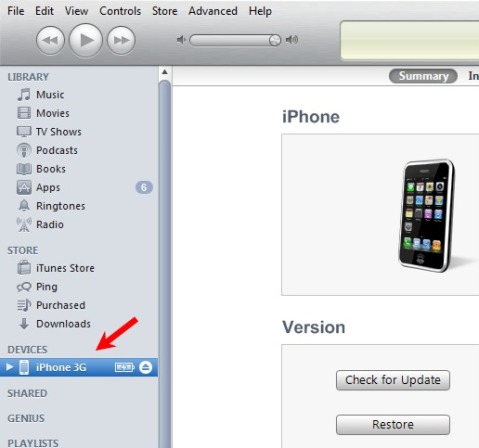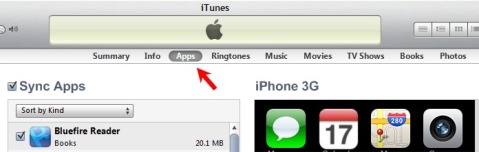eBook Terms for Newbies
With all of the work I do on a daily basis involving ebooks and the devices that read ebooks, it can be easy to forget that there are a lot of people out there that haven’t ever used an ebook. If you’re new to ebooks you might be totally confused and overwhelmed with all of the unfamiliar terms that are used. This list will give you an introduction to what you’re most likely to run into in today’s world of ebooks. Some of these terms reference each other, so just look elsewhere in this list for the explanation of terms in italics.

Adobe Digital Editions – This is a program developed by the company Adobe (the same company that brought you Adobe Reader and Adobe Acrobat, as well as Photoshop and Flash, etc etc). This particular program is made specifically to work with Adobe’s DRM system for ebooks. It also lets you view PDF and ePub files. You can download Adobe Digital Editions here, and read more about it on my Adobe Digital Editions post.
Adobe ID – If you’re going to buy PDF or ePub ebooks from a website, those protected by Adobe’s DRM will require that you authorize your copy of Adobe Digital Editions with an Adobe ID. This is the same Adobe ID that you use if you purchase downloadable software from Adobe. It’s best to only use one Adobe ID so that you don’t mix up multiple accounts (doing that will result in ebook licensing errors). You can create an Adobe ID here.
Aldiko – Aldiko Book Reader is an app for ebook reading on Android smartphones and tablets. Download Aldiko here, and see my post about Aldiko here. Aldiko will read ebooks with Adobe DRM, and also plain PDF and ePub files.
Android – Android is an operating system that runs on mobile devices like smartphones and tablets. See the Android Wikipedia page for more information.
App – “App” is short for application. This has become a standard word to describe small software programs that are used on smartphones and tablets. This includes ebook apps like Aldiko, Bluefire Reader and iBooks.
Authorize – Reading ebooks that are protected by DRM usually requires that you “authorize” your software with a user account. When working with Adobe’s DRM, you must authorize with your Adobe ID account. Authorization is similar to registering your software. It is the way in which the software recognizes that you are the person who purchased the ebook and legally have the right to use it. It allows you to use your ebooks on more than one computer or device.
BeBook – BeBook is a popular brand of eReader and tablet devices. BeBook models include the BeBook Neo, BeBook Club, and BeBook Live tablet.
Bluefire Reader – Bluefire Reader is an app for reading eBooks on iOS. You can download Bluefire Reader here, and read my post with instructions here. Bluefire Reader will read ebooks with Adobe DRM, and also plain PDF and ePub files.
DRM – DRM stands for Digital Rights Management. It is digital security that protects a publisher’s legal copyrights by preventing users from illegally pirating ebooks. Adobe provides DRM that is commonly used by ebook sellers.
eBook – eBook is short for electronic book. eBooks are books in digital format that can be read on your computer or mobile devices.
E-Ink – E-Ink is short for electronic ink. It is the technology used in many eReader devices. These devices use matte screens (non-glossy) that are engineered to display words as if it was ink printed on paper.
ePub – ePub is the current open ebook format that is standardized by the International Digital Publishing Forum (IDPF). ePub files come with the .epub file extension and can be read with a variety of different ebook programs and e-reading devices. They are easy to use and create. See my post about the best free ePub readers.
eReader – eReader is short for electronic reader. It usually refers to devices that are used to read ebooks, such as the Amazon Kindle, Barnes & Noble Nook, and many others.
Format – “Format” refers to the type of ebook. The most common ebook formats nowadays are PDF, ePub, and Kindle. Different eReaders can use different formats, but most can use PDF and ePub. The Kindle can generally only use special Kindle ebooks with the .azw extension. Format also can be used to describe books in print, such as “paper back” or “hard back”. It’s also the same way different music media are described, such as the familiar “CD” or “mp3”. All of these terms describe different formats.
iBooks – iBooks is the native eBook reading app on iOS devices. You can purchase eBooks for iBooks through iTunes.
iOS – iOS is the name of the operating system that runs on mobile Apple devices: the iPad, iPhone, and iPod Touch.
Kindle – The Kindle is the eReader developed and sold by Amazon. It is the most popular eReader available today, mostly due to Amazon’s excellent marketing of the device, and the ease of purchasing and downloading eBooks for it from Amazon.com.
Kobo – Kobo is the company that sells Kobo eReaders, including the original Kobo eReader, the Kobo eReader touch, and the Kobo Vox Tablet.
Nook – Nook is the name of the eReaders sold by Barnes & Noble, including the Nook 1st Edition, Nook Touch, Nook Color, and Nook Tablet.
PDF – PDF is a popular eBook format. PDF eBook files have the extension .pdf. When not protected by DRM, PDF eBooks can be read in generally any PDF-reader software. If protected by Adobe’s DRM, they must be opened with Adobe Digital Editions.
Sony Reader – Sony has released many eReaders under the Sony brand, most of which have model names that start with “PRS”.
Tablet – A tablet is a flat, slate-like electronic device. They are very similar to smartphones, often evening running the same software, just in a larger physical size. Popular tablet models include the iPad, Samsung Galaxy Tab, Kindle Fire, Motorola Xoom, and many others. These tablets make excellent eBook reading devices with their larger screens and availability of ebook apps.
Search Terms
I was looking through the stats for this blog and noticed some themes in the search terms that people use to get to this website. I know that posting those just perpetuates the same information, but I want to make sure that people get to the correct pages to find answers to their questions.
Adobe Digital Editions and ACSM Files
The bulk of the search terms have to do with Adobe Digital Editions and .acsm files. I wrote an entire post about what .acsm files are because I know that people are very confused about them. This is a sampling of the related search terms:
acsm files to epub
convert .acsm to .pdf
convert acsm
adobe digital editions how to save to another format
how to open acsm file
ascm what support e reader
how many devices does adobe digital editions allow
can you authorize more than one device to adobe digital editions
download failed. content has already been authorised to another user. adobe error
Please see my post about .acsm files to learn everything you need. In a nutshell: they must be opened with Adobe Digital Editions. You can’t convert them to any other file type.
Adobe has a big list of all of the e-reader device types that they support. Check that to see if your device is included.
As far as I know, they allow you to authorize up to 6 computers and/or devices with the same Adobe ID. If you’re getting an error message that says the ebook was already licensed to a different user, that means you’re using the wrong Adobe ID.
Android Tablets
Another group of search terms has to do with Android-powered tablets.
what ebook reader to use on my xoom
importing ebooks from pc to aldiko android
androide adobe drm ereader
samsung galaxy for reading e books
how to put ebook on android tablet
The ebook reader app that I recommend for all Android phones and tablets is Aldiko. The post I wrote about it explains how to use it. It supports Adobe DRM and non-DRM ebooks.
iOS DRM eBook Apps
There are similar search terms that indicate people want to know how to read DRM ebooks on iOS devices like the iPhone, iPod Touch, and iPad. Examples:
drm ebook apps for ipod touch
adobe ebook to itunes
For that, I recommend Bluefire Reader. Like Aldiko, it supports DRM and non-DRM Adobe ebooks.
Other General ebook Stuff
Then there are also general search terms related to ebook usage, such as:
ebook reader v tablets
why ebooks have grown in popularity
software for .azw readers for computers
possible ereaders
ereaders formats
See my fabulous Squidoo lens for information about eReaders vs Tablets.
Why have ebooks grown in popularity? I think the biggest boom came when Amazon released newer versions of the Kindle. After that, more and more e-readers became more popular. eBooks have been around for a long time, but Amazon managed to make the Kindle a household name, and that boosted the entire ebook industry.
.azw is the file extension of a Kindle ebook. If you want to read that on your computer, you can use the Kindle app.
If you just want to learn about “possible ereaders” then you should check out my eReader Comparisons page for an overview. My eBook Software page covers all of the ereader formats that I’ve reviewed so far.
Bluefire Reader for Adobe DRM eBooks on iOS
 If you want to read ebooks that are protected by Adobe DRM on your iOS device (that includes iPad, iPhone, and iPod Touch) the app I recommend is Bluefire Reader.
If you want to read ebooks that are protected by Adobe DRM on your iOS device (that includes iPad, iPhone, and iPod Touch) the app I recommend is Bluefire Reader.
Most of the ebooks being sold by mainstream publishers that are in PDF or ePub format are protected by DRM. Book publishers, just like music publishers, are concerned about software piracy, so they require ebook stores to use Adobe’s DRM on the ebook downloads. Programs like Adobe Reader and other standard programs or apps that read PDF files aren’t set up to deal with that DRM, so you need an app that can handle it.
Here is what you will need to do:
1. Follow my previous instructions for how to set up Adobe Digital Editions correctly. You’ll need to install it and then “authorize” with your Adobe ID.
2. Get the Bluefire Reader app for your iOS device. Download it from iTunes and install it on the device.
3. The first time you open Bluefire Reader, you’ll be asked if you want to authorize it with your Adobe ID. You should go ahead and do it. Just follow the instructions given.
Make sure to use the same ID that you used when you authorized Adobe Digital Editions on your computer. That is how Adobe will allow you to use your ebooks on both your computer and the iOS device.
4. If you haven’t already, get an ebook that you want to read.
5. Transferring Files
Note: This will only work with iOS 4 or later. If you have an iPad you should already have that, but if you have an older iPhone or iPod, update the OS so that you can transfer files from your computer to the device.
a) Connect your device to your computer.
b) Open iTunes and click on your device. It should look something like this:
Obviously if you have an iPad it will say “iPad” or whatever you named your iPad, etc.
c) On the top-center area of the screen, click Apps. In iTunes on my computer, it looks like this:
d) Scroll down to the “File Sharing” section, which should be at the bottom of the screen. Select the Bluefire Reader app from the list, and click “Add”. On my computer it looks like this:
 e) Now you can find the ebook that you want to transfer. If you bought a DRM-protected Adobe PDF or ePub file, it should be in a folder called “My Digital Editions”. Any non-DRM ebooks will be wherever you put them on your computer.
e) Now you can find the ebook that you want to transfer. If you bought a DRM-protected Adobe PDF or ePub file, it should be in a folder called “My Digital Editions”. Any non-DRM ebooks will be wherever you put them on your computer.
It might sync to your device automatically or you might have to perform a sync on your own. After that you should be able to open Bluefire Reader on your device and see the ebook.
I recommend that you find ePub files rather than PDF whenever possible. It seems that most e-readers and ebook apps display them a lot better because ePub files are reflowable, which means that the text of the book can rearrange itself to accommodate your screen size much easier than in PDF files.
If you need help with Bluefire Reader, they have a good User Guide and other help information.