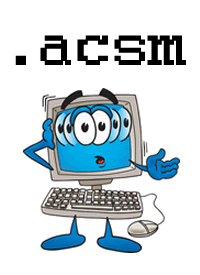How To Open .acsm Files
ACSM files (files that end with .acsm) often cause confusion for those who are unfamiliar with them. This post will tell you what you need to do to open them.
Basic Information
- ASCM files are part of Adobe’s eBook DRM.
- ACSM files are not supposed to be the full eBook. They are small files that manage the download of the eBook.
- ACSM files are made to be opened with Adobe Digital Editions. This is a free program from Adobe that was created for their eBook DRM. Get it here.
- To open an ACSM file, simply double-click it, and it should open in Adobe Digital Editions if you have that program installed.
- Opening the ACSM file in Adobe Digital Editions will allow it to continue your eBook download. When it’s finished you’ll have a PDF or ePub file.
Advanced Information
Authorization
If you’re downloading an .acsm file, it’s probably an eBook with DRM, so you should also make sure that Adobe Digital Editions is properly authorized. I have a post that explains this process for you. Authorizing your copy of Adobe Digital Editions with an Adobe ID will allow you to use your eBook on more than one computer as well as your mobile devices that support Adobe’s DRM.
ACSM files on iOS, Android, or eReaders
Sometimes people will try to download a DRM-protected PDF or ePub directly to their iPhone/iPad/eReader/Android device. That won’t work because the .acsm file can’t be opened in any apps on those devices. The eBook must be downloaded to your computer first, through Adobe Digital Editions. There is no version of Adobe Digital Editions for iOS, Android, or eReaders. After you’ve downloaded the ebook to your computer, you can then transfer it to your device.
Convert .acsm to PDF?
Often when people are unfamiliar with .acsm files they think they should convert the file to a PDF. This is not possible, and it arises from the mistaken assumption that the .acsm file is the eBook and they’ve somehow downloaded a weird file type. If you have an .acsm file, the only thing you can do is open it with Adobe Digital Editions. That will continue the eBook download process, and once that’s finished, you’ll have your PDF/ePub file.
File Associations
It’s easy for your computer’s file associations to get messed up when you try to open a file in the wrong program. If you’ve downloaded an .acsm file and you tried to open it in, for example, Adobe Reader or Adobe Acrobat, you might have checked the little box that says “Always open files of this type in this program”. If you did that, you’ve screwed up your file associations and .acsm files will always try to open themselves in the wrong program.
To fix this, you’ll need to edit your file associations. Instructions on now to change file associations on a Mac | Instructions on now to change file associations on Windows Vista & 7
How To Open ACSM Files
There are always three ways to open a file on your computer:
1. Double-click it. It will open in the program that your computer has associated with that file type. See above if you’ve associated .acsm files with the wrong program.
2. Right-click it. Right-click the file, go to “Open With”, and choose Adobe Digital Editions.
3. Open manually from inside the program. Open Adobe Digital Editions. In the upper left area, find LIBRARY. Click the downward arrow next to Library, and click on “Open”. Find the file on your computer. It should be in a folder called My Digital Editions, which is in the main Documents folder.
…
Get some free ebooks!
Search Terms
I was looking through the stats for this blog and noticed some themes in the search terms that people use to get to this website. I know that posting those just perpetuates the same information, but I want to make sure that people get to the correct pages to find answers to their questions.
Adobe Digital Editions and ACSM Files
The bulk of the search terms have to do with Adobe Digital Editions and .acsm files. I wrote an entire post about what .acsm files are because I know that people are very confused about them. This is a sampling of the related search terms:
acsm files to epub
convert .acsm to .pdf
convert acsm
adobe digital editions how to save to another format
how to open acsm file
ascm what support e reader
how many devices does adobe digital editions allow
can you authorize more than one device to adobe digital editions
download failed. content has already been authorised to another user. adobe error
Please see my post about .acsm files to learn everything you need. In a nutshell: they must be opened with Adobe Digital Editions. You can’t convert them to any other file type.
Adobe has a big list of all of the e-reader device types that they support. Check that to see if your device is included.
As far as I know, they allow you to authorize up to 6 computers and/or devices with the same Adobe ID. If you’re getting an error message that says the ebook was already licensed to a different user, that means you’re using the wrong Adobe ID.
Android Tablets
Another group of search terms has to do with Android-powered tablets.
what ebook reader to use on my xoom
importing ebooks from pc to aldiko android
androide adobe drm ereader
samsung galaxy for reading e books
how to put ebook on android tablet
The ebook reader app that I recommend for all Android phones and tablets is Aldiko. The post I wrote about it explains how to use it. It supports Adobe DRM and non-DRM ebooks.
iOS DRM eBook Apps
There are similar search terms that indicate people want to know how to read DRM ebooks on iOS devices like the iPhone, iPod Touch, and iPad. Examples:
drm ebook apps for ipod touch
adobe ebook to itunes
For that, I recommend Bluefire Reader. Like Aldiko, it supports DRM and non-DRM Adobe ebooks.
Other General ebook Stuff
Then there are also general search terms related to ebook usage, such as:
ebook reader v tablets
why ebooks have grown in popularity
software for .azw readers for computers
possible ereaders
ereaders formats
See my fabulous Squidoo lens for information about eReaders vs Tablets.
Why have ebooks grown in popularity? I think the biggest boom came when Amazon released newer versions of the Kindle. After that, more and more e-readers became more popular. eBooks have been around for a long time, but Amazon managed to make the Kindle a household name, and that boosted the entire ebook industry.
.azw is the file extension of a Kindle ebook. If you want to read that on your computer, you can use the Kindle app.
If you just want to learn about “possible ereaders” then you should check out my eReader Comparisons page for an overview. My eBook Software page covers all of the ereader formats that I’ve reviewed so far.
ACSM Files – What they are and how to work with them
ACSM files are a source of much confusion for people who buy ebooks that are protected with Adobe DRM. I’m going to go over a few of the most frequently asked questions about these files, and I hope it will clear up the mystery for everyone.
What is an .acsm file?
ACSM stands for Adobe Content Server Manager. That name gives a clue as to the purpose of these files — they are download manager files. They manage the download of your ebook.
The majority of the time, you don’t even see the .acsm file when you download an Adobe ebook. Usually the only time you see it is if you haven’t properly set up Adobe Digital Editions, or you don’t even have it installed. I can’t stress this enough: before you buy Adobe ebooks, whether PDF or EPUB, install the software you need! If you haven’t installed the correct software for any file type, your computer won’t know what to do with it.
If you do have Adobe Digital Editions installed and authorized correctly, then you won’t even see the .acsm file at all. It will do its job in the background of your ebook download. The purpose of this file is to communicate with Adobe’s content server and register the ebook to the Adobe ID that you have used to authorize ADE. If you don’t know how to do the authorization process, read my post about it.
What is the purpose of associating an ebook with your Adobe ID? That is how Adobe’s DRM system allows you to use your ebooks on more than one computer or device. If you authorize Adobe Digital Editions with the same Adobe ID on each computer/device, it will let you download the ebook to each of those locations.
This might be a pain sometimes, but it is what we have to live with, at least for now.
How to convert .acsm to .pdf?
You don’t have to convert the .acsm file to another file format at all. That would be quite impossible. This question is based on the mis-assumption that the .acsm file is the ebook. It is not. Let me make that clear: the .acsm file is NOT supposed to be the ebook. It is just a little file that manages the download of the ebook.
The idea that you could convert an .acsm file to a .pdf file is based on the assumption that the .acsm file contains all the text of a book, and that it’s just in the wrong format. That might be true if it was a .doc file, or any other text-based file. That is not what an .acsm file is.
There is no need for you to do any conversion. If you have Adobe Digital Editions installed, then all you have to do is open the .acsm file with that program. Then, the ebook download will continue. When the download is finished, you will have your PDF file.
I tried to download my ebook and all I got was this 1.4 KB .acsm file! That can’t be the entire text of a book!
This is the standard freak-out message that people send. This is usually the result of a person skipping over all the posted software requirements and instructions. Any website that sells ebooks in Adobe’s DRM-protected format will tell you ahead of time that you must use Adobe Digital Editions. If you skip over all those instructions, and you don’t install the software you are told that you need, then of course your computer won’t know what to do with this .acsm file.
As I mentioned above, the .acsm file is NOT supposed to contain the entire text of a book. It is not the ebook at all. It is a small file that manages the download of the ebook through Adobe’s content server.
Still confused?
I hope not, but just in case you missed all of the information above, this is what you should do if you have an .acsm file: open it with Adobe Digital Editions. Do not attempt to open it with Adobe Reader, Acrobat, or any other program.
For the super-confused …
The next question I get from those who have ignored all posted instructions and ended up with an .acsm file that they don’t know what to do with is: But how do I open it with Adobe Digital Editions?
I really have to bang my head on my desk for this one.
Ask yourself this: how do you ever open any other file? There are always three ways:
1. Double-click it. It will open in the program that your computer has associated with that file type. If you have messed up your file associations and the .acsm file is trying to open in the wrong program (like Adobe Reader, for example) then you need to try a different method.
2. Right-click it. Right-click the file, go to “Open With”, and choose Adobe Digital Editions. If that doesn’t do it for you …
3. Open manually from inside the program. Open Adobe Digital Editions. In the upper left area, find LIBRARY. Click the downward arrow next to Library, and click on “Open”. Find the eBook on your computer. It should be in a folder called My Digital Editions, which is in the My Documents folder.
(Those instructions are for Windows, but if you’re on a Mac, you get the general idea.)
Summary
ACSM files are not ebooks.
ACSM files manage the download of Adobe DRM-protected ebooks.
Always follow the posted download and installation instructions for any software you purchase.
ACSM files must be opened with Adobe Digital Editions.
…
Get some free ebooks!