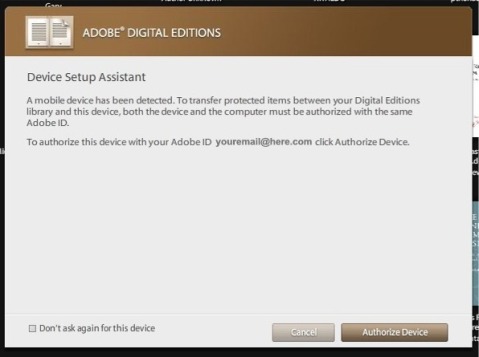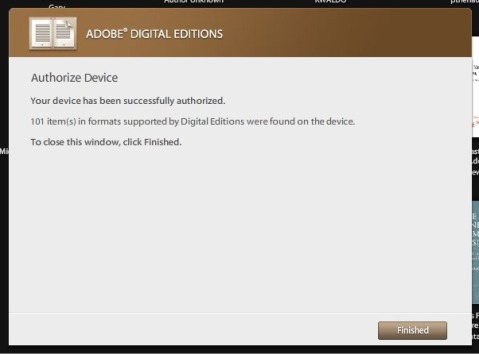eBook Terms for Newbies
With all of the work I do on a daily basis involving ebooks and the devices that read ebooks, it can be easy to forget that there are a lot of people out there that haven’t ever used an ebook. If you’re new to ebooks you might be totally confused and overwhelmed with all of the unfamiliar terms that are used. This list will give you an introduction to what you’re most likely to run into in today’s world of ebooks. Some of these terms reference each other, so just look elsewhere in this list for the explanation of terms in italics.

Adobe Digital Editions – This is a program developed by the company Adobe (the same company that brought you Adobe Reader and Adobe Acrobat, as well as Photoshop and Flash, etc etc). This particular program is made specifically to work with Adobe’s DRM system for ebooks. It also lets you view PDF and ePub files. You can download Adobe Digital Editions here, and read more about it on my Adobe Digital Editions post.
Adobe ID – If you’re going to buy PDF or ePub ebooks from a website, those protected by Adobe’s DRM will require that you authorize your copy of Adobe Digital Editions with an Adobe ID. This is the same Adobe ID that you use if you purchase downloadable software from Adobe. It’s best to only use one Adobe ID so that you don’t mix up multiple accounts (doing that will result in ebook licensing errors). You can create an Adobe ID here.
Aldiko – Aldiko Book Reader is an app for ebook reading on Android smartphones and tablets. Download Aldiko here, and see my post about Aldiko here. Aldiko will read ebooks with Adobe DRM, and also plain PDF and ePub files.
Android – Android is an operating system that runs on mobile devices like smartphones and tablets. See the Android Wikipedia page for more information.
App – “App” is short for application. This has become a standard word to describe small software programs that are used on smartphones and tablets. This includes ebook apps like Aldiko, Bluefire Reader and iBooks.
Authorize – Reading ebooks that are protected by DRM usually requires that you “authorize” your software with a user account. When working with Adobe’s DRM, you must authorize with your Adobe ID account. Authorization is similar to registering your software. It is the way in which the software recognizes that you are the person who purchased the ebook and legally have the right to use it. It allows you to use your ebooks on more than one computer or device.
BeBook – BeBook is a popular brand of eReader and tablet devices. BeBook models include the BeBook Neo, BeBook Club, and BeBook Live tablet.
Bluefire Reader – Bluefire Reader is an app for reading eBooks on iOS. You can download Bluefire Reader here, and read my post with instructions here. Bluefire Reader will read ebooks with Adobe DRM, and also plain PDF and ePub files.
DRM – DRM stands for Digital Rights Management. It is digital security that protects a publisher’s legal copyrights by preventing users from illegally pirating ebooks. Adobe provides DRM that is commonly used by ebook sellers.
eBook – eBook is short for electronic book. eBooks are books in digital format that can be read on your computer or mobile devices.
E-Ink – E-Ink is short for electronic ink. It is the technology used in many eReader devices. These devices use matte screens (non-glossy) that are engineered to display words as if it was ink printed on paper.
ePub – ePub is the current open ebook format that is standardized by the International Digital Publishing Forum (IDPF). ePub files come with the .epub file extension and can be read with a variety of different ebook programs and e-reading devices. They are easy to use and create. See my post about the best free ePub readers.
eReader – eReader is short for electronic reader. It usually refers to devices that are used to read ebooks, such as the Amazon Kindle, Barnes & Noble Nook, and many others.
Format – “Format” refers to the type of ebook. The most common ebook formats nowadays are PDF, ePub, and Kindle. Different eReaders can use different formats, but most can use PDF and ePub. The Kindle can generally only use special Kindle ebooks with the .azw extension. Format also can be used to describe books in print, such as “paper back” or “hard back”. It’s also the same way different music media are described, such as the familiar “CD” or “mp3”. All of these terms describe different formats.
iBooks – iBooks is the native eBook reading app on iOS devices. You can purchase eBooks for iBooks through iTunes.
iOS – iOS is the name of the operating system that runs on mobile Apple devices: the iPad, iPhone, and iPod Touch.
Kindle – The Kindle is the eReader developed and sold by Amazon. It is the most popular eReader available today, mostly due to Amazon’s excellent marketing of the device, and the ease of purchasing and downloading eBooks for it from Amazon.com.
Kobo – Kobo is the company that sells Kobo eReaders, including the original Kobo eReader, the Kobo eReader touch, and the Kobo Vox Tablet.
Nook – Nook is the name of the eReaders sold by Barnes & Noble, including the Nook 1st Edition, Nook Touch, Nook Color, and Nook Tablet.
PDF – PDF is a popular eBook format. PDF eBook files have the extension .pdf. When not protected by DRM, PDF eBooks can be read in generally any PDF-reader software. If protected by Adobe’s DRM, they must be opened with Adobe Digital Editions.
Sony Reader – Sony has released many eReaders under the Sony brand, most of which have model names that start with “PRS”.
Tablet – A tablet is a flat, slate-like electronic device. They are very similar to smartphones, often evening running the same software, just in a larger physical size. Popular tablet models include the iPad, Samsung Galaxy Tab, Kindle Fire, Motorola Xoom, and many others. These tablets make excellent eBook reading devices with their larger screens and availability of ebook apps.
How to Authorize Your eReader for Adobe Digital Editions
In this post I’ll show you step-by-step instructions for how to authorize (or re-authorize, if you’ve previously de-authorized) your eReader for Adobe Digital Editions. This is something that is necessary to do if you’re going to be buying and reading PDF or ePub ebooks that are protected by Adobe’s DRM.
Before starting this process, you’ll need an Adobe ID. If you don’t already have one, get one here. You should also authorize your computer before you start authorizing other devices.
BIG IMPORTANT WARNING: If you already have an Adobe ID and you even slightly suspect that you might have used it for ebooks in the past, don’t create a new Adobe ID. Keep using the one you already have. If you don’t remember your login details, use the links on the sign-in page that say “Did you forget your Adobe ID?” / “Did you forget your password?”
Instructions
The device I’m using in these instructions is a BeBook Neo. These instructions should work for any similar device like a Sony Reader, Nook, Kobo, Cybook, etc. You can see a list of the devices that Adobe supports on their website here. (Update for clarification: The instructions in this post only apply to E-Ink screen style eReader devices, not Android tablets, iOS devices, or other smartphones).
1. Start with your eReader turned off and disconnected from the computer. Also start with Adobe Digital Editions closed. This will help prevent any issues with ADE recognizing the device.
2. Connect your eReader to your computer with its USB cable.
3. Turn on the eReader.
4. When my BeBook Neo detects that it is plugged into the computer, it asks me if I want to connect to the computer. Tapping ‘NO’ would just allow it to charge. Tapping ‘YES’ lets you transfer files to its memory and perform other functions related to the computer, so tap YES. Your eReader might have a similar prompt.
5. Open Adobe Digital Editions on your computer. It should automatically detect your eReader. If your eReader is not currently authorized, you’ll get a prompt like this:
Adobe Digital Editions already knew my Adobe ID from when I authorized my computer, so it just tells me to authorize with the same ID (which is usually the smartest thing to do). If your computer and device had never been authorized, then it should give you a login screen where you enter the email address that you used to create your Adobe ID and your password.
Note: See the “Don’t ask again for this device” in the bottom-left? DON’T CLICK THAT. If you do it’ll be a pain to re-authorize the device in the future if you need to.
So at this point you can either fill in your Adobe ID login information, or accept the ID it detected for you, and click ‘Authorize Device’. Upon success you’ll see this:
That’s it! Now you can transfer purchased content from your computer to your device.
The Top 5 Reasons Why Your eBook Isn’t Opening — #1: You Have The Wrong eReader
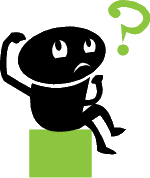 This is an article series that will explain the most common reasons why ebook users have trouble opening an ebook that was purchased from an ebook retail website. Most of these issues are easily avoided by simply following your download instructions, installing the software you need, and making sure that you’re using the correct ebook format for your eReader. This post covers reason #1: You Have the Wrong eReader.
This is an article series that will explain the most common reasons why ebook users have trouble opening an ebook that was purchased from an ebook retail website. Most of these issues are easily avoided by simply following your download instructions, installing the software you need, and making sure that you’re using the correct ebook format for your eReader. This post covers reason #1: You Have the Wrong eReader.
That might sound a little scarier than it actually is. I don’t want you to think that the ebook reader you bought for $200 is the wrong device. But in this scenario, the problem is that it might be the wrong eReader for the ebook format that you’ve purchased.
One of the first things you should do when get a new eReader is to learn which ebook formats it supports. This will be explained in the user manual. You can also look this up before you even purchase an eReader. It will be clearly shown on the website that sells the device. It might be displayed as “ebook formats supported” or “file types supported” or something similar.
Let’s look at a couple common examples:
Amazon Kindle: Amazon is pretty restrictive about the file types that you can use on a Kindle. Kindle ebooks that you purchase from Amazon are in the AZW file format, and those ebooks are not sold anywhere other than Amazon. If you’ve purchased an ebook on a website other than Amazon.com, it is likely that it will not work on the Kindle. In that case, you’ve got the wrong eReader for the ebook that you bought.
Barnes & Noble Nook: The Nook is a lot less restrictive, and you can purchase ebooks for it from many different websites. The best formats to are PDF and EPUB. There are a lot of other ebook formats out there, though. Microsoft Reader, Mobipocket Reader, and Palm eReader, just to name a few. With some rare exceptions, if you’ve bought one of those ebook formats, then you have the wrong eReader.
You can easily extrapolate this to whichever eReader you own. If you have an ebook that won’t open on it, the #1 most likely reason is that you’ve got the wrong eReader for that ebook. The only solution for this is to put that ebook onto an eReader that will support that file type. Or, of course, purchase the correct ebook format for your device in the first place.
The next article in this series will cover the second most common reason why your ebook isn’t opening: you’re using the wrong software. See all posts in this series.
Are eBooks Printable? Should They Be?
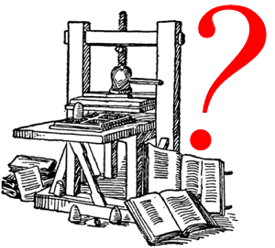 Here is the quick answer: Most ebooks are not printable, and if you’re not sure whether an ebook is printable, it’s best to assume that it is not.
Here is the quick answer: Most ebooks are not printable, and if you’re not sure whether an ebook is printable, it’s best to assume that it is not.
This question regarding whether ebooks are printable or not seems to have become less of an issue over the past year or two, as more ebook reader devices have become available and as they have become more popular. Before that, ebooks were being used on the computer more than they are now. Also, people would often purchase an ebook with the intent of downloading it to their computer and then printing a copy.
Personally, I think that’s pretty silly. I am guessing that the idea behind this method is that you could buy an ebook and print it faster than you could buy a paper book and wait for it to be delivered. But when you consider the cost of printer paper and printer ink, I don’t think it makes much sense.
Another situation that might lend itself to printing an ebook is when an independent author has self-published his/her book as an ebook, but it’s not available as a paper book. In that case, a person might be interested in the content of the book but not want to read it on a screen. In this situation, printing an ebook makes a little more sense, but it still seems like way too much trouble to me.
The majority of ebooks that you’ll buy are not printable at all. Let’s consider each popular ebook format separately:
Kindle AZW Format:
I don’t own a Kindle or use Kindle ebooks (I have a BeBook Neo) so I’ve never tried to print a Kindle ebook. However, I searched Amazon’s Kindle Help section and I couldn’t find any information about printing at all. This leads me to believe that Kindle ebooks don’t have a printing function. Since they are designed to be read on Kindle devices, or other Kindle apps for your computer or mobile devices, it makes sense that a printing function would not have been built into the software.
Microsoft Reader Format:
Microsoft Reader ebooks are not printable at all. Microsoft did not build a printing function into the software.
Mobipocket Reader Format:
Mobipocket Reader ebooks are not printable at all. Again, Mobipocket did not build a printing function into the software. This makes sense because even though Mobipocket ebooks can be read on a Windows PC, they were primarily designed for reading on mobile devices like Blackberrys, Windows Mobile, Palm OS, etc.
Palm eReader Format:
Again, same story. There is no printing function because this software was designed to be used on mobile devices.
EPUB Format:
EPUB ebooks are printable by default. If the EPUB file is being protected by DRM, such as with Adobe’s Content Server DRM, then the publisher of the ebook can disable the printing function. If you’re not sure whether this has been done, it’s safest to assume that you won’t be able to print the ebook. Don’t buy an ebook with the intention of printing it if you’re not sure whether you will be able to print it.
PDF Format:
PDF is the most likely candidate for printing, but you still have to make sure that printing hasn’t been disabled by the publisher of the ebook. When a PDF file is created with Adobe Acrobat, the creator of the file can change the document security so that printing is not allowed. (Other features can also be disabled, such as the ability to copy text from the document.)
Other Formats like Word, txt, HTML:
Microsoft Word files, plain text files (.txt) and HTML files are printable. But like I’ve said elsewhere, I don’t consider these files types to be real ebooks.
Should eBooks Be Printable?
My answer is: I don’t think that ebooks need to be printable. One of the main differences between an ebook and a paper book is that the ebook is not printed on paper. If you buy an ebook and then print it, you lose some of the benefits of ebooks like the fact that they don’t use up trees, and the fact that they are digital files that don’t take up physical space.
Many book publishers don’t want their ebooks to be printable because they are concerned about copyright violations. Printing an ebook multiple times with the intention of re-selling it is much easier than scanning a book and then printing off multiple copies.
There are some cases in which an ebook needs to be printable. Some ebooks contain maps, charts, or other graphics that might need to be printed. There are also ebooks that contain plays or sheet music that might need to be printed by the person who is using them. In those cases, it is important that the book publisher leave the printing function available for the consumer. But like I said above, if you are buying an ebook with the intention of printing it, check with the seller before placing your order.
In a nutshell, you can determine fairly easily whether an ebook will be printable or not if you consider the format of the ebook and whether or not it is protected by DRM. If the ebook is EPUB or PDF, it will probably be printable if there is no DRM present. If the ebook is in a format that was designed for use on e-readers or other mobile devices, then it is not printable. If you’re buying a current popular ebook from a mainstream ebook retailer, you should assume that the publisher of the book requires DRM on the download, which will disable printing in most cases.
Bottom line: If you want a printed book, buy a printed book. Don’t buy an ebook.
eReader Comparisons Updated
This is just a quick post to say that I’ve updated the eReader Comparisons page. It now has the Nook Color and current prices for all of the devices as of today, December 8th, 2010.
Check it out for tech specs and other important comparisons between all of the top ebook readers, including size, weight, prices, file formats supported, and more.
Nook Color – How is it color, exactly?
That’s what I asked myself when I first heart about the new Nook Color. How exactly can it have a color screen while all other ebook readers have black&white screens? Well, it’s not a leap in e-reader technology — it’s a different type of screen altogether.
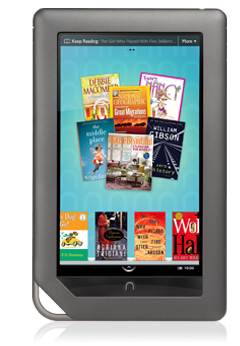 E-Ink screens are all B&W, and they are all matte instead of glossy. They are made that way on purpose so that they don’t reflect light. That makes them more like reading a book on paper because they can be read by a lamp or even outside in the sun.
E-Ink screens are all B&W, and they are all matte instead of glossy. They are made that way on purpose so that they don’t reflect light. That makes them more like reading a book on paper because they can be read by a lamp or even outside in the sun.
The Nook Color’s screen, which they’re calling a “VividView™ Color Touchscreen,” is not E-Ink. It’s a backlit screen, and from what I can tell, it’s pretty much the same type of screen as on the iPad. It even changes from horizontal to vertical like the iPad, and I imagine that you’d use the same kind of flicking/swiping motions on it.
In my opinion, this doesn’t really count as an e-reader. It’s more like a tablet computer. The Nook website says that it can play videos, and I’ve even read that Barnes & Noble is going to be opening it up to third-party software developers.
Now, that’s not to say that a backlit screen is bad, besides the fact that it eats up a ton more battery power, and it’s not to say that videos and third-party apps are bad. I just find it a little unfair for this type of device to be competing against e-readers, since it’s really not the same type of device. However, maybe we’ll see that everyone loves using this type of screen a lot more than E-Ink, and all companies manufacturing e-reader devices will move towards this type of screen. Personally, I like LCD screens much better than E-Ink because they provide much more contrast, and it’s not like I need protection against glare because I don’t do much reading outside in the sun.
It would be silly of me not to throw in some information about the ebook formats that it supports. The tech specs say the Nook Color can use:
- EPUB (including Non or Adobe DRM)
- Other documents: XLS, DOC, PPT, PPS, TXT, DOCM, XLSM, PPTM, PPSX, PPSM, DOCX, XLX, PPTX
- Graphics: JPG, GIF, PNG, BMP
- Audio: MP3, AAC
- Video: MP4
That looks just about the same as the other current readers (except the Kindle, of course). One thing jumps out at me, though: the PDF line does not make any mention of Adobe DRM. Does that mean it can’t read PDF files with DRM through Adobe Digital Editions? If so, that’ll cut out a lot of book choices. Perhaps it’s just an oversight, but if not, any users of the Nook Color had better stick to EPUB.
How To Choose an eBook Format
There are currently many different ebook formats from which to choose. As the ebook industry develops, the amount of formats will probably decrease, as some become standard and others fall away. We’ve already seen this happen to some extent with older e-readers being discontinued and their ebook formats disappearing with them.
These are the most common current ebook formats:
PDF — .pdf
EPUB — .epub
Microsoft Reader — .lit
Mobipocket — .prc
eReader (Palm) — .pdb
Kindle — .azw
There are other formats that can usually be read by e-reader devices, such as .txt and Word files, but I don’t really consider those to be actual ebooks. It’s nice that e-reader devices can display those types of files but they’re really just general text files that you use on your computer.
The best way to choose the format that’s best for you is to make your decision based on what kind of computer or e-reading device you’ll be using. Here is list to get you started:
PDF — Windows, Mac, Nook, Sony Reader, Kobo, Cool-er, Cybook, BeBook, Pandigital Novel
EPUB — Windows, Mac, Nook, Sony Reader, Kobo, Cool-er, Cybook, BeBook, Pandigital Novel
Microsoft Reader — Windows, Windows Mobile
Mobipocket — Windows, Windows Mobile, Palm OS, Blackberry, iRex iLiad, Nokia
eReader (Palm) — Windows, Mac, Palm OS, Windows Mobile, iPhone, iPod Touch, iPad (Apple devices with Stanza)
Kindle — Amazon Kindle
You should always check the tech specs for your particular device to verify the ebook formats that it can use.
eBookMall has a useful comparison chart that shows many devices, the best ebook format for each, and some tech specs like size and weight. Also, there is a huge chart on Wikipedia that shows a comparison of devices and their supported formats.
I used to recommend that people consider whether they need to print the ebook when choosing a format, but so few ebooks are printable now that it’s almost becoming a non-issue. Your best choice for printable ebooks is PDF, but many (if not most) book publishers disable the printing function on their PDF files because they are concerned about copyright protection. In general, if you need a book on paper, it’s best to just buy the paperback.
The formats listed above are the most common that I’ve seen. If you have an e-reader that reads a different ebook format, please leave a comment and mention it. That might be helpful for others who are trying to figure out which ebook format they should use.
eReader
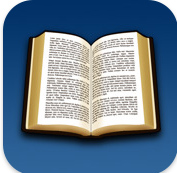 The eReader program has undergone some changes in ownership and names over the years. It used to be heavily associated with Palm, being called “Palm Reader” then “Palm eReader,” and now it simply goes by “eReader”. (In fact, if you install it on Windows, it will go in a folder called Palm Digital Media.) Its website shows that it was bought by Barnes & Noble at some point, and it is now run by the same people that operate Fictionwise.
The eReader program has undergone some changes in ownership and names over the years. It used to be heavily associated with Palm, being called “Palm Reader” then “Palm eReader,” and now it simply goes by “eReader”. (In fact, if you install it on Windows, it will go in a folder called Palm Digital Media.) Its website shows that it was bought by Barnes & Noble at some point, and it is now run by the same people that operate Fictionwise.
eReader is another versatile program, like Mobipocket, that can be used on many different types of devices.
devices supported
As of October 2010, this is a list of the device types that are supported by eReader:
- Android
- Symbian
- iPhone and iPod Touch
- Windows Mobile
- Blackberry
- Pocket PC 2002&earlier, 2003&later
- Windows
- Macintosh
- Linux
- OQO
software wizard
The main eReader download page lets you choose which device you have, then download the software you need. They also have a clever software wizard that helps you decide.
drm
The DRM that eReader employs is quite easy to work with. Instead of making you register for an account and authorize the software, you just enter two “unlock codes” when you open the ebook: your name and your credit card number.
At first, the idea of entering your credit card number sounds strange and even scary for some people, but if you think about it from a DRM standpoint, it makes perfect sense. If a person gave away the ebook to a friend, he would also have to give away his credit card number so that the friend could open the ebook. Following that reasoning, if this person went further and posted the ebook on a torrent site, he’d have to give his credit card number away to everyone on the internet.
A tip about the name: in my experience I have noticed that some people get confused about how exactly they should be entering their name. The name you enter should match up with whatever you registered on the website where you bought the ebook. The confusion that arises is that this is not necessarily the exact name that is shown on your credit card. So, don’t enter the name as shown on your credit card. Enter the name that you gave to the retail website when making your purchase. The ebook doesn’t know what’s printed on your credit card.
free eReader books
eReader has a list of free ebooks that you can download. That gives you a good opportunity to test out the software on your device to see if you like it before you purchase anything. However, you do have to register an account and verify a real credit card number for the free ebooks.