Are eBooks Printable? Should They Be?
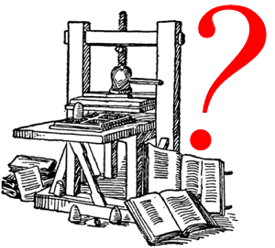 Here is the quick answer: Most ebooks are not printable, and if you’re not sure whether an ebook is printable, it’s best to assume that it is not.
Here is the quick answer: Most ebooks are not printable, and if you’re not sure whether an ebook is printable, it’s best to assume that it is not.
This question regarding whether ebooks are printable or not seems to have become less of an issue over the past year or two, as more ebook reader devices have become available and as they have become more popular. Before that, ebooks were being used on the computer more than they are now. Also, people would often purchase an ebook with the intent of downloading it to their computer and then printing a copy.
Personally, I think that’s pretty silly. I am guessing that the idea behind this method is that you could buy an ebook and print it faster than you could buy a paper book and wait for it to be delivered. But when you consider the cost of printer paper and printer ink, I don’t think it makes much sense.
Another situation that might lend itself to printing an ebook is when an independent author has self-published his/her book as an ebook, but it’s not available as a paper book. In that case, a person might be interested in the content of the book but not want to read it on a screen. In this situation, printing an ebook makes a little more sense, but it still seems like way too much trouble to me.
The majority of ebooks that you’ll buy are not printable at all. Let’s consider each popular ebook format separately:
Kindle AZW Format:
I don’t own a Kindle or use Kindle ebooks (I have a BeBook Neo) so I’ve never tried to print a Kindle ebook. However, I searched Amazon’s Kindle Help section and I couldn’t find any information about printing at all. This leads me to believe that Kindle ebooks don’t have a printing function. Since they are designed to be read on Kindle devices, or other Kindle apps for your computer or mobile devices, it makes sense that a printing function would not have been built into the software.
Microsoft Reader Format:
Microsoft Reader ebooks are not printable at all. Microsoft did not build a printing function into the software.
Mobipocket Reader Format:
Mobipocket Reader ebooks are not printable at all. Again, Mobipocket did not build a printing function into the software. This makes sense because even though Mobipocket ebooks can be read on a Windows PC, they were primarily designed for reading on mobile devices like Blackberrys, Windows Mobile, Palm OS, etc.
Palm eReader Format:
Again, same story. There is no printing function because this software was designed to be used on mobile devices.
EPUB Format:
EPUB ebooks are printable by default. If the EPUB file is being protected by DRM, such as with Adobe’s Content Server DRM, then the publisher of the ebook can disable the printing function. If you’re not sure whether this has been done, it’s safest to assume that you won’t be able to print the ebook. Don’t buy an ebook with the intention of printing it if you’re not sure whether you will be able to print it.
PDF Format:
PDF is the most likely candidate for printing, but you still have to make sure that printing hasn’t been disabled by the publisher of the ebook. When a PDF file is created with Adobe Acrobat, the creator of the file can change the document security so that printing is not allowed. (Other features can also be disabled, such as the ability to copy text from the document.)
Other Formats like Word, txt, HTML:
Microsoft Word files, plain text files (.txt) and HTML files are printable. But like I’ve said elsewhere, I don’t consider these files types to be real ebooks.
Should eBooks Be Printable?
My answer is: I don’t think that ebooks need to be printable. One of the main differences between an ebook and a paper book is that the ebook is not printed on paper. If you buy an ebook and then print it, you lose some of the benefits of ebooks like the fact that they don’t use up trees, and the fact that they are digital files that don’t take up physical space.
Many book publishers don’t want their ebooks to be printable because they are concerned about copyright violations. Printing an ebook multiple times with the intention of re-selling it is much easier than scanning a book and then printing off multiple copies.
There are some cases in which an ebook needs to be printable. Some ebooks contain maps, charts, or other graphics that might need to be printed. There are also ebooks that contain plays or sheet music that might need to be printed by the person who is using them. In those cases, it is important that the book publisher leave the printing function available for the consumer. But like I said above, if you are buying an ebook with the intention of printing it, check with the seller before placing your order.
In a nutshell, you can determine fairly easily whether an ebook will be printable or not if you consider the format of the ebook and whether or not it is protected by DRM. If the ebook is EPUB or PDF, it will probably be printable if there is no DRM present. If the ebook is in a format that was designed for use on e-readers or other mobile devices, then it is not printable. If you’re buying a current popular ebook from a mainstream ebook retailer, you should assume that the publisher of the book requires DRM on the download, which will disable printing in most cases.
Bottom line: If you want a printed book, buy a printed book. Don’t buy an ebook.
eReader
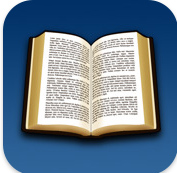 The eReader program has undergone some changes in ownership and names over the years. It used to be heavily associated with Palm, being called “Palm Reader” then “Palm eReader,” and now it simply goes by “eReader”. (In fact, if you install it on Windows, it will go in a folder called Palm Digital Media.) Its website shows that it was bought by Barnes & Noble at some point, and it is now run by the same people that operate Fictionwise.
The eReader program has undergone some changes in ownership and names over the years. It used to be heavily associated with Palm, being called “Palm Reader” then “Palm eReader,” and now it simply goes by “eReader”. (In fact, if you install it on Windows, it will go in a folder called Palm Digital Media.) Its website shows that it was bought by Barnes & Noble at some point, and it is now run by the same people that operate Fictionwise.
eReader is another versatile program, like Mobipocket, that can be used on many different types of devices.
devices supported
As of October 2010, this is a list of the device types that are supported by eReader:
- Android
- Symbian
- iPhone and iPod Touch
- Windows Mobile
- Blackberry
- Pocket PC 2002&earlier, 2003&later
- Windows
- Macintosh
- Linux
- OQO
software wizard
The main eReader download page lets you choose which device you have, then download the software you need. They also have a clever software wizard that helps you decide.
drm
The DRM that eReader employs is quite easy to work with. Instead of making you register for an account and authorize the software, you just enter two “unlock codes” when you open the ebook: your name and your credit card number.
At first, the idea of entering your credit card number sounds strange and even scary for some people, but if you think about it from a DRM standpoint, it makes perfect sense. If a person gave away the ebook to a friend, he would also have to give away his credit card number so that the friend could open the ebook. Following that reasoning, if this person went further and posted the ebook on a torrent site, he’d have to give his credit card number away to everyone on the internet.
A tip about the name: in my experience I have noticed that some people get confused about how exactly they should be entering their name. The name you enter should match up with whatever you registered on the website where you bought the ebook. The confusion that arises is that this is not necessarily the exact name that is shown on your credit card. So, don’t enter the name as shown on your credit card. Enter the name that you gave to the retail website when making your purchase. The ebook doesn’t know what’s printed on your credit card.
free eReader books
eReader has a list of free ebooks that you can download. That gives you a good opportunity to test out the software on your device to see if you like it before you purchase anything. However, you do have to register an account and verify a real credit card number for the free ebooks.
Mobipocket Reader
Mobipocket Reader is a versatile ebook reading program, and it’s usually pretty easy for the average consumer to use. It can be used on a wide variety of devices like phones and dedicated ebook readers, and its DRM is actually easy to deal with.
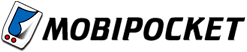 Mobipocket Reader can be used on Windows, Blackberry, Windows Mobile, Palm OS, Symbian OS (such as the OS used on Nokia devices) and ebook readers like the Cybook and iRex iLiad. You can get a full list of supported devices on the Mobipocket site linked to above. It is likely that your device is included.
Mobipocket Reader can be used on Windows, Blackberry, Windows Mobile, Palm OS, Symbian OS (such as the OS used on Nokia devices) and ebook readers like the Cybook and iRex iLiad. You can get a full list of supported devices on the Mobipocket site linked to above. It is likely that your device is included.
You can’t use Mobipocket Reader on a Mac or on Linux, but if you’re running one of those operating systems, you can still get ebooks onto your mobile device through the manual install option.
how DRM is handled
Mobipocket Reader has two ways of handling DRM. The older method utilizes what Mobipocket refers to as a PID number (Personal Identification number). The newer method utilizes a username and password system. If you buy a Mobipocket ebook today you’ll probably get the newer system, but if you’re re-downloading an old purchase you might have to use the PID system. Either is easy and shouldn’t give you much trouble.
PID System
You’ll be asked to enter your PID before you can download the Mobipocket ebook. All you have to do is look up the PID in your Mobipocket Reader software, and enter the number where you are being prompted.
To find the PID for your computer:
1. Open Mobipocket Reader
2. On the left-side panel of the screen, click “Reading Devices”
3. Find your computer in the list and click “Edit Properties”
4. Your PID will be displayed next to “Device PID (Personal ID)”
To find the PID on your device:
1. Open Mobipocket Reader
2. Open the “Help” menu
3. Go to the “About” section. The PID will be displayed there.
If you entered the PID correctly, you’ll be able to open the ebook after you download it. The website from which you purchased the ebook should allow you to enter a PID for your computer and your device. That way you can open the ebook in both places.
eBookMall.com has a PID section of their Mobipocket FAQ that will probably solve any question you might have about the process.
Username/Password System
The username/password system is simpler. The website from which you purchased the ebook will assign you a username and password (or you will choose your own). When you open the Mobipocket ebook for the first time, it will prompt you to enter the same username and password.
how to transfer ebooks to devices
The transfer of Mobipocket ebooks between your computer and device is handled by Mobipocket Reader (installed on your computer). This is the process:
1. Open Mobipocket Reader on your computer.
2. On the left side of the screen, click “eBooks”.
3. Right-click on the ebook you want to load onto a device.
4. Click “Send” and choose the device.
If prompted to enter your username/password:
– Select the correct retail website.
– Enter your username and password.
5. Sync your device to transfer the ebook.
file formats
Mobipocket Reader’s native file format is .prc. It can also import other files, such as PDF, HTML, TXT, RTF, Word, and EPUB.
my opinion
I think Mobipocket Reader is a great ebook reader. It provides the security level that publishers want, but it doesn’t ever feel like it’s encroaching on the users’ rights. In my years of providing tech support for ebook downloads, I’ve definitely seen that Mobipocket Reader has been easy to use for people. It is good to use on the computer and it runs on a lot of different mobile devices. All in all, it’s a good choice.

