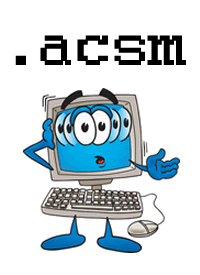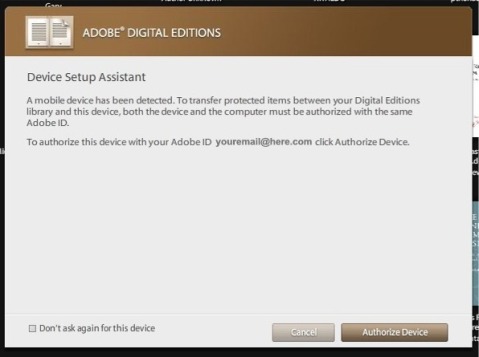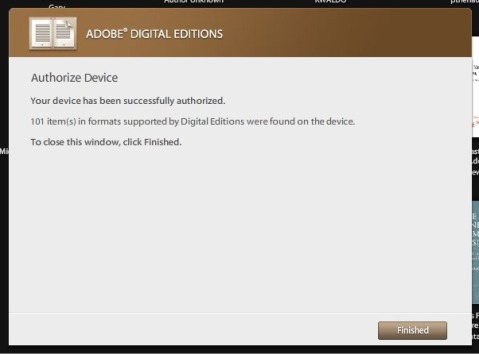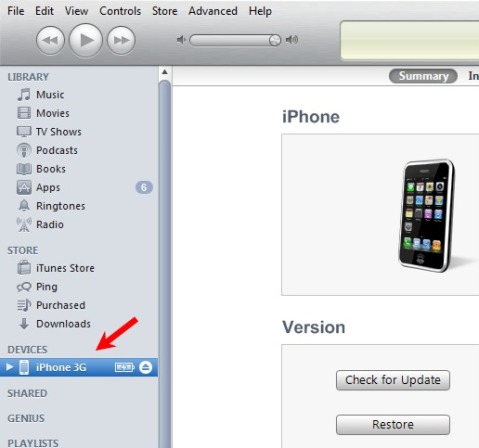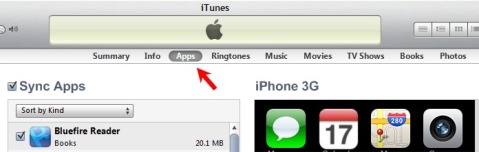How To Open .acsm Files
ACSM files (files that end with .acsm) often cause confusion for those who are unfamiliar with them. This post will tell you what you need to do to open them.
Basic Information
- ASCM files are part of Adobe’s eBook DRM.
- ACSM files are not supposed to be the full eBook. They are small files that manage the download of the eBook.
- ACSM files are made to be opened with Adobe Digital Editions. This is a free program from Adobe that was created for their eBook DRM. Get it here.
- To open an ACSM file, simply double-click it, and it should open in Adobe Digital Editions if you have that program installed.
- Opening the ACSM file in Adobe Digital Editions will allow it to continue your eBook download. When it’s finished you’ll have a PDF or ePub file.
Advanced Information
Authorization
If you’re downloading an .acsm file, it’s probably an eBook with DRM, so you should also make sure that Adobe Digital Editions is properly authorized. I have a post that explains this process for you. Authorizing your copy of Adobe Digital Editions with an Adobe ID will allow you to use your eBook on more than one computer as well as your mobile devices that support Adobe’s DRM.
ACSM files on iOS, Android, or eReaders
Sometimes people will try to download a DRM-protected PDF or ePub directly to their iPhone/iPad/eReader/Android device. That won’t work because the .acsm file can’t be opened in any apps on those devices. The eBook must be downloaded to your computer first, through Adobe Digital Editions. There is no version of Adobe Digital Editions for iOS, Android, or eReaders. After you’ve downloaded the ebook to your computer, you can then transfer it to your device.
Convert .acsm to PDF?
Often when people are unfamiliar with .acsm files they think they should convert the file to a PDF. This is not possible, and it arises from the mistaken assumption that the .acsm file is the eBook and they’ve somehow downloaded a weird file type. If you have an .acsm file, the only thing you can do is open it with Adobe Digital Editions. That will continue the eBook download process, and once that’s finished, you’ll have your PDF/ePub file.
File Associations
It’s easy for your computer’s file associations to get messed up when you try to open a file in the wrong program. If you’ve downloaded an .acsm file and you tried to open it in, for example, Adobe Reader or Adobe Acrobat, you might have checked the little box that says “Always open files of this type in this program”. If you did that, you’ve screwed up your file associations and .acsm files will always try to open themselves in the wrong program.
To fix this, you’ll need to edit your file associations. Instructions on now to change file associations on a Mac | Instructions on now to change file associations on Windows Vista & 7
How To Open ACSM Files
There are always three ways to open a file on your computer:
1. Double-click it. It will open in the program that your computer has associated with that file type. See above if you’ve associated .acsm files with the wrong program.
2. Right-click it. Right-click the file, go to “Open With”, and choose Adobe Digital Editions.
3. Open manually from inside the program. Open Adobe Digital Editions. In the upper left area, find LIBRARY. Click the downward arrow next to Library, and click on “Open”. Find the file on your computer. It should be in a folder called My Digital Editions, which is in the main Documents folder.
…
Get some free ebooks!
Harry Potter eBooks
The big ebook news this week is that official Harry Potter ebooks are now available on the Pottermore website.
When I read about this, the first thing I wondered about was what format the ebooks were being made available in, and what kind of DRM they were using. From looking at their supported devices FAQ page, at first it appeared that they were using typical Adobe DRM, since they mention the use of Adobe Digital Editions. 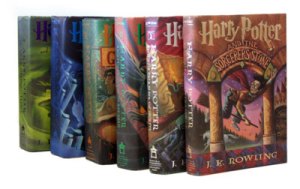 However, it seems to be more complicated than that. In order to get ebooks onto a Kindle, for example, they’ve somehow set it up so that you link your account so that the ebook can be delivered to your Kindle. The same goes for your Sony Reader, Nook, or Google Play accounts. Additionally you can download an ePub to your computer. It also appears that you can transfer the ePub to other eReaders with ADE in the same way I’ve outlined on this blog before.
However, it seems to be more complicated than that. In order to get ebooks onto a Kindle, for example, they’ve somehow set it up so that you link your account so that the ebook can be delivered to your Kindle. The same goes for your Sony Reader, Nook, or Google Play accounts. Additionally you can download an ePub to your computer. It also appears that you can transfer the ePub to other eReaders with ADE in the same way I’ve outlined on this blog before.
There seems to be more to it, though. Apparently when these ebooks were first announced, the people behind Pottermore claimed that the ePubs would be without DRM. Now it’s become clear that there is some kind of DRM on them, which people are calling “watermarking”. I’ve never even heard of that term being applied to DRM. The Digital Reader has a post about this DRM method and how it was already hacked.
This article on The Guardian is quite interesting. It talks about how Pottermore has managed to force Amazon to bend to its will.
“Instead of buying the ebooks through the Amazon e-commerce system, the buy link takes the customer off to Pottermore to complete the purchase, with the content seamlessly delivered to their Kindle device. It is the first time I’ve known Amazon to allow a third party to “own” that customer relationship, while also allowing that content to be delivered to its device. Amazon gets something like an affiliates’ fee from this transaction, much less than it would expect to receive selling an ebook through normal conditions.”
This is very unlike usual Amazonian practices. I assume it’s because Pottermore wouldn’t allow them to sell the ebooks in any other way, and it shows how much power the Harry Potter brand has. There is another article at FUTUReBOOK by the same author that delves more into this Amazon situation and how DRM is applied across different platforms. The whole system must have been a pretty big undertaking for all companies involved.
All in all, it’s cool to see that there are now official Harry Potter ebooks because that only enforces the idea that ebooks are here to stay, in one form or another. I probably won’t buy them myself since I already own the whole series in old-fashioned paper. Will you?
eBook Terms for Newbies
With all of the work I do on a daily basis involving ebooks and the devices that read ebooks, it can be easy to forget that there are a lot of people out there that haven’t ever used an ebook. If you’re new to ebooks you might be totally confused and overwhelmed with all of the unfamiliar terms that are used. This list will give you an introduction to what you’re most likely to run into in today’s world of ebooks. Some of these terms reference each other, so just look elsewhere in this list for the explanation of terms in italics.

Adobe Digital Editions – This is a program developed by the company Adobe (the same company that brought you Adobe Reader and Adobe Acrobat, as well as Photoshop and Flash, etc etc). This particular program is made specifically to work with Adobe’s DRM system for ebooks. It also lets you view PDF and ePub files. You can download Adobe Digital Editions here, and read more about it on my Adobe Digital Editions post.
Adobe ID – If you’re going to buy PDF or ePub ebooks from a website, those protected by Adobe’s DRM will require that you authorize your copy of Adobe Digital Editions with an Adobe ID. This is the same Adobe ID that you use if you purchase downloadable software from Adobe. It’s best to only use one Adobe ID so that you don’t mix up multiple accounts (doing that will result in ebook licensing errors). You can create an Adobe ID here.
Aldiko – Aldiko Book Reader is an app for ebook reading on Android smartphones and tablets. Download Aldiko here, and see my post about Aldiko here. Aldiko will read ebooks with Adobe DRM, and also plain PDF and ePub files.
Android – Android is an operating system that runs on mobile devices like smartphones and tablets. See the Android Wikipedia page for more information.
App – “App” is short for application. This has become a standard word to describe small software programs that are used on smartphones and tablets. This includes ebook apps like Aldiko, Bluefire Reader and iBooks.
Authorize – Reading ebooks that are protected by DRM usually requires that you “authorize” your software with a user account. When working with Adobe’s DRM, you must authorize with your Adobe ID account. Authorization is similar to registering your software. It is the way in which the software recognizes that you are the person who purchased the ebook and legally have the right to use it. It allows you to use your ebooks on more than one computer or device.
BeBook – BeBook is a popular brand of eReader and tablet devices. BeBook models include the BeBook Neo, BeBook Club, and BeBook Live tablet.
Bluefire Reader – Bluefire Reader is an app for reading eBooks on iOS. You can download Bluefire Reader here, and read my post with instructions here. Bluefire Reader will read ebooks with Adobe DRM, and also plain PDF and ePub files.
DRM – DRM stands for Digital Rights Management. It is digital security that protects a publisher’s legal copyrights by preventing users from illegally pirating ebooks. Adobe provides DRM that is commonly used by ebook sellers.
eBook – eBook is short for electronic book. eBooks are books in digital format that can be read on your computer or mobile devices.
E-Ink – E-Ink is short for electronic ink. It is the technology used in many eReader devices. These devices use matte screens (non-glossy) that are engineered to display words as if it was ink printed on paper.
ePub – ePub is the current open ebook format that is standardized by the International Digital Publishing Forum (IDPF). ePub files come with the .epub file extension and can be read with a variety of different ebook programs and e-reading devices. They are easy to use and create. See my post about the best free ePub readers.
eReader – eReader is short for electronic reader. It usually refers to devices that are used to read ebooks, such as the Amazon Kindle, Barnes & Noble Nook, and many others.
Format – “Format” refers to the type of ebook. The most common ebook formats nowadays are PDF, ePub, and Kindle. Different eReaders can use different formats, but most can use PDF and ePub. The Kindle can generally only use special Kindle ebooks with the .azw extension. Format also can be used to describe books in print, such as “paper back” or “hard back”. It’s also the same way different music media are described, such as the familiar “CD” or “mp3”. All of these terms describe different formats.
iBooks – iBooks is the native eBook reading app on iOS devices. You can purchase eBooks for iBooks through iTunes.
iOS – iOS is the name of the operating system that runs on mobile Apple devices: the iPad, iPhone, and iPod Touch.
Kindle – The Kindle is the eReader developed and sold by Amazon. It is the most popular eReader available today, mostly due to Amazon’s excellent marketing of the device, and the ease of purchasing and downloading eBooks for it from Amazon.com.
Kobo – Kobo is the company that sells Kobo eReaders, including the original Kobo eReader, the Kobo eReader touch, and the Kobo Vox Tablet.
Nook – Nook is the name of the eReaders sold by Barnes & Noble, including the Nook 1st Edition, Nook Touch, Nook Color, and Nook Tablet.
PDF – PDF is a popular eBook format. PDF eBook files have the extension .pdf. When not protected by DRM, PDF eBooks can be read in generally any PDF-reader software. If protected by Adobe’s DRM, they must be opened with Adobe Digital Editions.
Sony Reader – Sony has released many eReaders under the Sony brand, most of which have model names that start with “PRS”.
Tablet – A tablet is a flat, slate-like electronic device. They are very similar to smartphones, often evening running the same software, just in a larger physical size. Popular tablet models include the iPad, Samsung Galaxy Tab, Kindle Fire, Motorola Xoom, and many others. These tablets make excellent eBook reading devices with their larger screens and availability of ebook apps.
How to Authorize Your eReader for Adobe Digital Editions
In this post I’ll show you step-by-step instructions for how to authorize (or re-authorize, if you’ve previously de-authorized) your eReader for Adobe Digital Editions. This is something that is necessary to do if you’re going to be buying and reading PDF or ePub ebooks that are protected by Adobe’s DRM.
Before starting this process, you’ll need an Adobe ID. If you don’t already have one, get one here. You should also authorize your computer before you start authorizing other devices.
BIG IMPORTANT WARNING: If you already have an Adobe ID and you even slightly suspect that you might have used it for ebooks in the past, don’t create a new Adobe ID. Keep using the one you already have. If you don’t remember your login details, use the links on the sign-in page that say “Did you forget your Adobe ID?” / “Did you forget your password?”
Instructions
The device I’m using in these instructions is a BeBook Neo. These instructions should work for any similar device like a Sony Reader, Nook, Kobo, Cybook, etc. You can see a list of the devices that Adobe supports on their website here. (Update for clarification: The instructions in this post only apply to E-Ink screen style eReader devices, not Android tablets, iOS devices, or other smartphones).
1. Start with your eReader turned off and disconnected from the computer. Also start with Adobe Digital Editions closed. This will help prevent any issues with ADE recognizing the device.
2. Connect your eReader to your computer with its USB cable.
3. Turn on the eReader.
4. When my BeBook Neo detects that it is plugged into the computer, it asks me if I want to connect to the computer. Tapping ‘NO’ would just allow it to charge. Tapping ‘YES’ lets you transfer files to its memory and perform other functions related to the computer, so tap YES. Your eReader might have a similar prompt.
5. Open Adobe Digital Editions on your computer. It should automatically detect your eReader. If your eReader is not currently authorized, you’ll get a prompt like this:
Adobe Digital Editions already knew my Adobe ID from when I authorized my computer, so it just tells me to authorize with the same ID (which is usually the smartest thing to do). If your computer and device had never been authorized, then it should give you a login screen where you enter the email address that you used to create your Adobe ID and your password.
Note: See the “Don’t ask again for this device” in the bottom-left? DON’T CLICK THAT. If you do it’ll be a pain to re-authorize the device in the future if you need to.
So at this point you can either fill in your Adobe ID login information, or accept the ID it detected for you, and click ‘Authorize Device’. Upon success you’ll see this:
That’s it! Now you can transfer purchased content from your computer to your device.
Five Situations In Which You Should Not Use eBooks
eBooks have grown in popularity over the past couple years, largely due to new ebook readers that have become available and more affordable. Many people are giving ebooks a try now that they have become more of a mainstream product. eBooks are excellent for a variety of reasons, but there are some situations in which purchasing an ebook is not the best choice. The following situations are those that I have identified as the five most common.
When You’re Not Comfortable With Technology
 In order to successfully use an ebook, you must be able to install software, download a file, and open the file in the correct program on your computer. If you want to read the ebook on a mobile phone or e-reader device, then you need to know how to transfer files between your computer and that device. You might also need to install a program or app on your mobile device. If you’re not already comfortable with these processes, ebooks might be difficult for you to use.
In order to successfully use an ebook, you must be able to install software, download a file, and open the file in the correct program on your computer. If you want to read the ebook on a mobile phone or e-reader device, then you need to know how to transfer files between your computer and that device. You might also need to install a program or app on your mobile device. If you’re not already comfortable with these processes, ebooks might be difficult for you to use.
When You Need a Printed Book
Many ebooks, if not most ebooks, are not printable. Even ebooks in PDF format are often not printable. This is because book publishers are concerned about copyright protection. They disable the printing function so that people can’t make illegal copies of the book. Other ebook formats, such as Mobipocket or Microsoft Reader, don’t have a printing function at all. In general, ebooks are meant to be read on your computer, e-reader, or other mobile device.
Besides the question of whether or not the ebook will be printable, printer paper and ink is not free, so you’d end up paying for the ebook and then paying more to print it yourself. If you need a printed book for any reason you should buy the paperback or hardback version of the book.
When You Want To Give The Book as a Gift
eBooks are often not able to be given as a gift for the same reason that they aren’t printable. Book publishers are very concerned about software piracy, so most ebooks are sold with DRM (digital rights management), which ties the ebook to a specific user account. If you email an ebook to someone else, or give it to them on a disk or flash drive, the ebook won’t open once it’s on their computer because their software is not registered to your user account. If you would like to give an ebook as a gift, look for a gift certificate option instead of buying the ebook yourself.
When You Don’t Know What You Need
Before you buy an ebook, it’s best to do a little bit of research to find out what type of ebook you need. eBooks come in different formats, and not all work on every operating system or mobile device. If you don’t already know, find out which operating system your computer or device uses. From there, you can research ebook formats and determine which format will work on your operating system. Next, you should install any software that’s required for that type of ebook. Once you’ve taken those preliminary steps, you’ll be ready to find ebooks that you want to read.
When You Want The Text Read Out Loud
“Text-to-speech” is sometimes a feature that people look for when buying ebooks. Unfortunately, it is often disabled in the ebook (again, because of DRM), and sometimes it’s just not available at all. Even when it is available, it’s just not very good. Sometimes people even buy ebooks with the intent of putting them onto their iPod to listen to. That is not what ebooks were designed for, and it doesn’t work at all because ebooks don’t contain an audio track. When you want an audio recording of a book, the best option is to buy the audiobook instead of the ebook.
The situations I’ve explained above are not only common situations in which you should not use ebooks; they are also some of the most frequent reasons why people get frustrated with ebooks. When someone buys an ebook with the hope that it will do something that ebooks aren’t capable of, they quickly become disappointed.
eBooks aren’t meant to replace paper books, and you don’t have to use them. It’s best to think of ebooks as just one book format that is available. You wouldn’t buy an audiobook when you wanted a paper book, and likewise, there is no need to buy an ebook if it’s not really the best choice for you. Use ebooks when you want a book in digital format to read on your computer, e-reader, tablet, or mobile phone.
Bluefire Reader for Adobe DRM eBooks on iOS
 If you want to read ebooks that are protected by Adobe DRM on your iOS device (that includes iPad, iPhone, and iPod Touch) the app I recommend is Bluefire Reader.
If you want to read ebooks that are protected by Adobe DRM on your iOS device (that includes iPad, iPhone, and iPod Touch) the app I recommend is Bluefire Reader.
Most of the ebooks being sold by mainstream publishers that are in PDF or ePub format are protected by DRM. Book publishers, just like music publishers, are concerned about software piracy, so they require ebook stores to use Adobe’s DRM on the ebook downloads. Programs like Adobe Reader and other standard programs or apps that read PDF files aren’t set up to deal with that DRM, so you need an app that can handle it.
Here is what you will need to do:
1. Follow my previous instructions for how to set up Adobe Digital Editions correctly. You’ll need to install it and then “authorize” with your Adobe ID.
2. Get the Bluefire Reader app for your iOS device. Download it from iTunes and install it on the device.
3. The first time you open Bluefire Reader, you’ll be asked if you want to authorize it with your Adobe ID. You should go ahead and do it. Just follow the instructions given.
Make sure to use the same ID that you used when you authorized Adobe Digital Editions on your computer. That is how Adobe will allow you to use your ebooks on both your computer and the iOS device.
4. If you haven’t already, get an ebook that you want to read.
5. Transferring Files
Note: This will only work with iOS 4 or later. If you have an iPad you should already have that, but if you have an older iPhone or iPod, update the OS so that you can transfer files from your computer to the device.
a) Connect your device to your computer.
b) Open iTunes and click on your device. It should look something like this:
Obviously if you have an iPad it will say “iPad” or whatever you named your iPad, etc.
c) On the top-center area of the screen, click Apps. In iTunes on my computer, it looks like this:
d) Scroll down to the “File Sharing” section, which should be at the bottom of the screen. Select the Bluefire Reader app from the list, and click “Add”. On my computer it looks like this:
 e) Now you can find the ebook that you want to transfer. If you bought a DRM-protected Adobe PDF or ePub file, it should be in a folder called “My Digital Editions”. Any non-DRM ebooks will be wherever you put them on your computer.
e) Now you can find the ebook that you want to transfer. If you bought a DRM-protected Adobe PDF or ePub file, it should be in a folder called “My Digital Editions”. Any non-DRM ebooks will be wherever you put them on your computer.
It might sync to your device automatically or you might have to perform a sync on your own. After that you should be able to open Bluefire Reader on your device and see the ebook.
I recommend that you find ePub files rather than PDF whenever possible. It seems that most e-readers and ebook apps display them a lot better because ePub files are reflowable, which means that the text of the book can rearrange itself to accommodate your screen size much easier than in PDF files.
If you need help with Bluefire Reader, they have a good User Guide and other help information.
The Top 5 Reasons Why Your eBook Isn’t Opening — #4: The DRM Has Gone Wrong Over Time
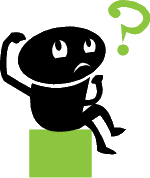 This is an article series that will explain the most common reasons why ebook users have trouble opening an ebook that was purchased from an ebook retail website. Most of these issues are easily avoided by simply following your download instructions, installing the software you need, and making sure that you’re using the correct ebook format for your eReader. This post covers reason #4: The DRM Has Gone Wrong Over Time.
This is an article series that will explain the most common reasons why ebook users have trouble opening an ebook that was purchased from an ebook retail website. Most of these issues are easily avoided by simply following your download instructions, installing the software you need, and making sure that you’re using the correct ebook format for your eReader. This post covers reason #4: The DRM Has Gone Wrong Over Time.
This particular problem arises when you’ve purchased an ebook in the past. You might run into trouble if you try to use the ebook on a new computer/device, a computer that has had its operating system upgraded/reinstalled, or if you’re simply trying to re-download an ebook that you’d previously lost or deleted.
Like we have in the previous articles, let’s consider this issue in terms of Adobe’s DRM, since Adobe provides the most prevalent DRM system for ebooks. Adobe does allow users to re-download previous purchases and to use their ebooks on multiple computers and devices. However, Adobe’s DRM system must be worked with properly if you want this to work.
Before you download an Adobe ebook for the first time, you must “authorize” Adobe Digital Editions with your Adobe ID. If you do that, then you can authorize Adobe Digital Editions on other computers with the same Adobe ID, and Adobe will allow you to use your ebooks on those computers as well.
Some people try to skip all of that and just email the ebook to their other computer, transfer it via a thumb drive, or something similar. That is exactly what the software is set up to prevent you from doing. The whole purpose of the DRM is to prevent people from sharing the file with others. Whether or not you agree with this is pretty much irrelevant. It is what you have to deal with right now if you want to use Adobe ebooks.
If you don’t authorize Adobe Digital Editions with the same Adobe ID on each computer, you will probably get an error message that says “ebook already licensed to a different user” or some variation on that text. If you’ve gotten that type of error message, you will have to go back to the beginning of the process and start over.
First, install Adobe Digital Editions on the computer where you want to read the ebook.
Second, authorize it with the same Adobe ID that you used when you downloaded the ebook for the first time. (If you did not authorize Adobe Digital Editions with an Adobe ID before you downloaded the ebook for the first time, then you have effectively forfeited your right to use the ebook on multiple computers.)
Third, return to the ebook store where you purchased the ebook, and download it from there to the computer where you want to use the ebook.
If you suspect that you’ve authorized Adobe Digital Editions with the wrong Adobe ID, you can redo your authorization. Learn how to de-authorize and re-authorize Adobe Digital Editions here.
The next installment in this series will be #5, the final part. See all posts in this series.
The Top 5 Reasons Why Your eBook Isn’t Opening — #3: You Didn’t Follow The Proper DRM Procedure
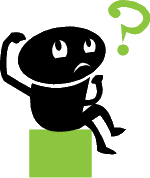 This is an article series that will explain the most common reasons why ebook users have trouble opening an ebook that was purchased from an ebook retail website. Most of these issues are easily avoided by simply following your download instructions, installing the software you need, and making sure that you’re using the correct ebook format for your eReader. This post covers reason #3: You Didn’t Follow The Proper DRM Procedure.
This is an article series that will explain the most common reasons why ebook users have trouble opening an ebook that was purchased from an ebook retail website. Most of these issues are easily avoided by simply following your download instructions, installing the software you need, and making sure that you’re using the correct ebook format for your eReader. This post covers reason #3: You Didn’t Follow The Proper DRM Procedure.
DRM stands for Digital Rights Management. It is software security that prevents an ebook, audio MP3 file, or other digital media, from being distributed for free. Most book publishers will not sell their books in ebook format without this security because they are concerned about copyright protection and software piracy.
DRM can cause a lot of trouble for the end-users when they don’t understand how it works, but it can also be dealt with easily and with a minimum of hardship. In terms of ebooks, if a user wishes to read a DRM-protected ebook, he or she must first install a specific program that was created for the ebook format, and register it with a free account.
Adobe (www.adobe.com) provides the most prevalent ebook DRM system in use today: the Adobe Content Server. This DRM system protects both PDF and EPUB ebooks. I am only going to explain how to deal with this system in this article because it is the most widely used, and consequently the most misunderstood.
Before you buy any ebooks, you can identify those that are being protected by Adobe’s DRM by looking at the information posted on the website that sells the ebook. If the website mentions DRM, the requirement of Adobe Digital Editions, or specifies that the ebook can only be used on a specific list of e-reader devices, then you should definitely assume that you will have to use Adobe’s DRM if you purchase the ebook.
Before purchasing an Adobe ebook protected by Adobe’s DRM, follow these steps:
1. Find out whether your computer or e-reader device is supported by Adobe’s Content Server system.
Here is some information to get you started:
Adobe Digital Editions can be used on Windows (XP, Vista, 7) and Mac (10.4-10.6). It does not work on Linux.
Adobe has an official list of devices that they support. If your device is not on that list, do not bother buying an ebook for it if it is protected by Adobe DRM.
2. Install Adobe Digital Editions
Get it here: http://www.adobe.com/products/digitaleditions/
3. Create an Adobe ID
Do that here: https://www.adobe.com/cfusion/membership/index.cfm
4. “Authorize” Adobe Digital Editions with your Adobe ID
a. Open Adobe Digital Editions
b. Click on the Library button
c. Click on the downward arrow next to the word LIBRARY
d. Click “Authorize Computer”
After you complete these steps, you will be ready to purchase and download ebooks that are protected by Adobe DRM.
I have more information about how to work with Adobe Digital Editions in the Adobe Digital Editions category of this blog, such as what to do when you get an ACSM file.
The next article in this series will cover more information about how to deal with DRM issues when you’ve changed computers. See all posts in this series.
Are eBooks Printable? Should They Be?
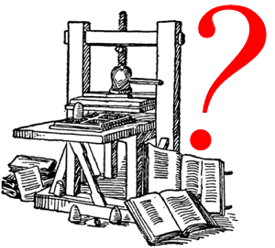 Here is the quick answer: Most ebooks are not printable, and if you’re not sure whether an ebook is printable, it’s best to assume that it is not.
Here is the quick answer: Most ebooks are not printable, and if you’re not sure whether an ebook is printable, it’s best to assume that it is not.
This question regarding whether ebooks are printable or not seems to have become less of an issue over the past year or two, as more ebook reader devices have become available and as they have become more popular. Before that, ebooks were being used on the computer more than they are now. Also, people would often purchase an ebook with the intent of downloading it to their computer and then printing a copy.
Personally, I think that’s pretty silly. I am guessing that the idea behind this method is that you could buy an ebook and print it faster than you could buy a paper book and wait for it to be delivered. But when you consider the cost of printer paper and printer ink, I don’t think it makes much sense.
Another situation that might lend itself to printing an ebook is when an independent author has self-published his/her book as an ebook, but it’s not available as a paper book. In that case, a person might be interested in the content of the book but not want to read it on a screen. In this situation, printing an ebook makes a little more sense, but it still seems like way too much trouble to me.
The majority of ebooks that you’ll buy are not printable at all. Let’s consider each popular ebook format separately:
Kindle AZW Format:
I don’t own a Kindle or use Kindle ebooks (I have a BeBook Neo) so I’ve never tried to print a Kindle ebook. However, I searched Amazon’s Kindle Help section and I couldn’t find any information about printing at all. This leads me to believe that Kindle ebooks don’t have a printing function. Since they are designed to be read on Kindle devices, or other Kindle apps for your computer or mobile devices, it makes sense that a printing function would not have been built into the software.
Microsoft Reader Format:
Microsoft Reader ebooks are not printable at all. Microsoft did not build a printing function into the software.
Mobipocket Reader Format:
Mobipocket Reader ebooks are not printable at all. Again, Mobipocket did not build a printing function into the software. This makes sense because even though Mobipocket ebooks can be read on a Windows PC, they were primarily designed for reading on mobile devices like Blackberrys, Windows Mobile, Palm OS, etc.
Palm eReader Format:
Again, same story. There is no printing function because this software was designed to be used on mobile devices.
EPUB Format:
EPUB ebooks are printable by default. If the EPUB file is being protected by DRM, such as with Adobe’s Content Server DRM, then the publisher of the ebook can disable the printing function. If you’re not sure whether this has been done, it’s safest to assume that you won’t be able to print the ebook. Don’t buy an ebook with the intention of printing it if you’re not sure whether you will be able to print it.
PDF Format:
PDF is the most likely candidate for printing, but you still have to make sure that printing hasn’t been disabled by the publisher of the ebook. When a PDF file is created with Adobe Acrobat, the creator of the file can change the document security so that printing is not allowed. (Other features can also be disabled, such as the ability to copy text from the document.)
Other Formats like Word, txt, HTML:
Microsoft Word files, plain text files (.txt) and HTML files are printable. But like I’ve said elsewhere, I don’t consider these files types to be real ebooks.
Should eBooks Be Printable?
My answer is: I don’t think that ebooks need to be printable. One of the main differences between an ebook and a paper book is that the ebook is not printed on paper. If you buy an ebook and then print it, you lose some of the benefits of ebooks like the fact that they don’t use up trees, and the fact that they are digital files that don’t take up physical space.
Many book publishers don’t want their ebooks to be printable because they are concerned about copyright violations. Printing an ebook multiple times with the intention of re-selling it is much easier than scanning a book and then printing off multiple copies.
There are some cases in which an ebook needs to be printable. Some ebooks contain maps, charts, or other graphics that might need to be printed. There are also ebooks that contain plays or sheet music that might need to be printed by the person who is using them. In those cases, it is important that the book publisher leave the printing function available for the consumer. But like I said above, if you are buying an ebook with the intention of printing it, check with the seller before placing your order.
In a nutshell, you can determine fairly easily whether an ebook will be printable or not if you consider the format of the ebook and whether or not it is protected by DRM. If the ebook is EPUB or PDF, it will probably be printable if there is no DRM present. If the ebook is in a format that was designed for use on e-readers or other mobile devices, then it is not printable. If you’re buying a current popular ebook from a mainstream ebook retailer, you should assume that the publisher of the book requires DRM on the download, which will disable printing in most cases.
Bottom line: If you want a printed book, buy a printed book. Don’t buy an ebook.
 Reason For This Error
Reason For This Error